Report schedules
Scheduled reports
When creating a report you can define run it now (and only once) or you can create a schedule to create it once or multiple times in a scheduled way.
You can schedule the report in multiple ways:
- Once on a specific day (on a specified hour).
- Daily or only on weekdays (on a specified hour).
- On a specified day of the week (for example every Thursday).
- On multiple days of the week (for example every Tuesday and Wednesday).
- On every first day of the month.
- On every last day of the month.
- On one or multiple specified day of the month (for example on every 3rd and 18th day of the month).
You configure the schedule while creating the report in the step called
Frequency:
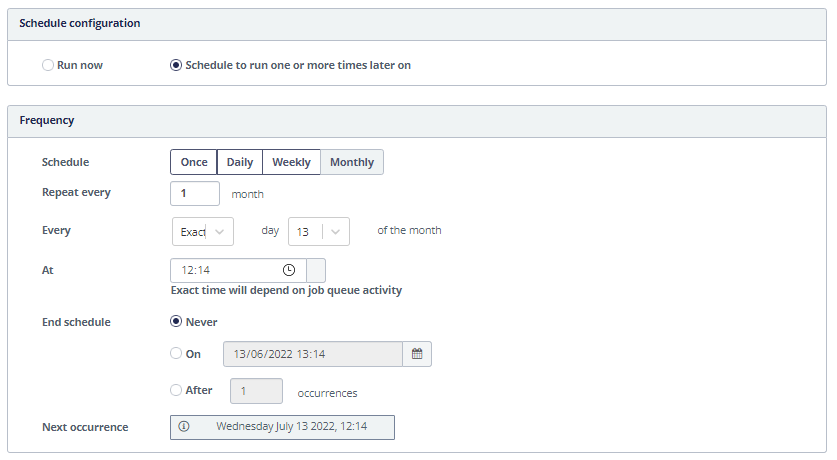
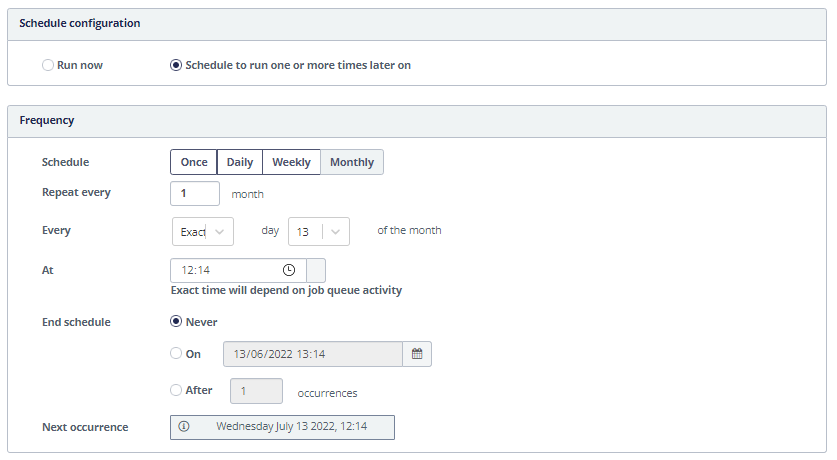
Edit, delete , deactivate or run a report immediately
On the Report schedules page you get a list of all report schedules that are active for your organization. It is also the entry point to change your report schedules.
Navigate to Home → Reports →
Report schedules to get the list of scheduled reports and to view, edit, delete
or temporarily deactivate a created schedule.
It is possible to put the schedule temporarily off by switching the on/off button.
In the Actions column you can select:
- The view
icon to take a look at the report schedule.
- The edit
icon to edit the report schedule.
- The delete
icon to delete the report schedule.
- The run now
icon to run the report immediately.