Utilization service management
To get utilization insights of your asset you first have to define utilization KPI's of your assets. How to do this is described here.
Create (or update) utilization KPIs
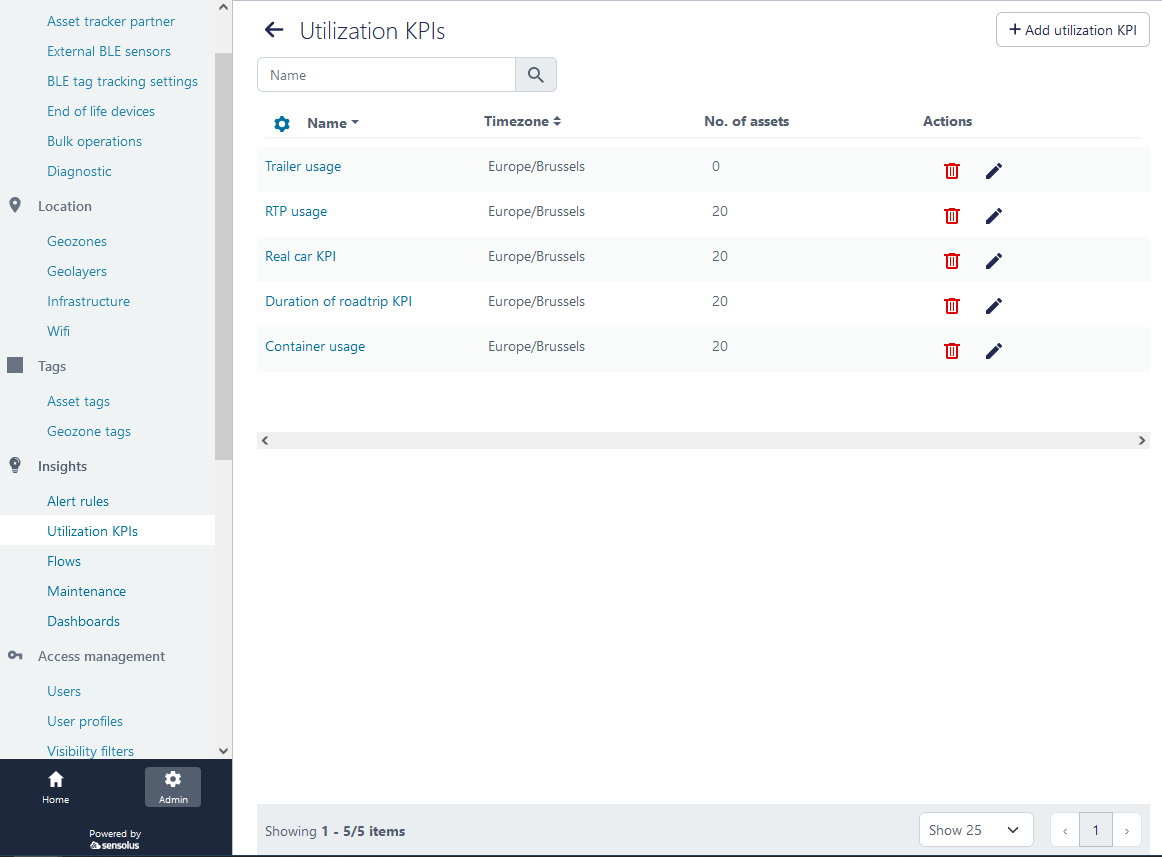
This will open a new window where you can create a new utilization KPI for a set of assets for whom the defined KPI is relevant. An utilization KPI consists out of a (a) a selection of trackers; (b) a defined timezone and (c) the relevant utilization metrics for the KPI. Here you can choose between different utilization metrics.
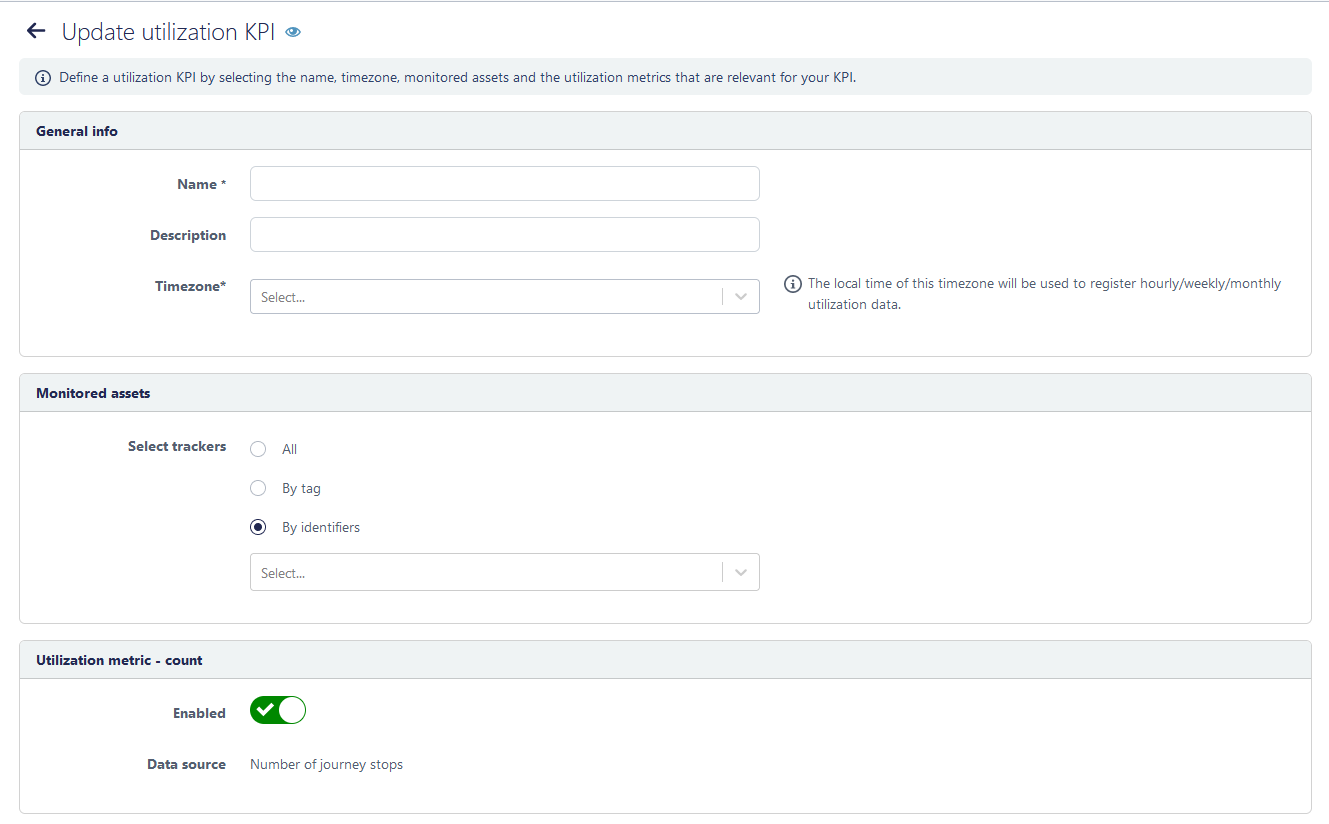
| Field | Description |
|---|---|
| Scheme description | |
| Name | Give a clear name to the Utilization KPI so you know what insights it gives. |
| Description | Place to write some more on the why of the utilization KPI so it is clear to all the users in your organization |
| Timezone | Assets are traveling over different countries and in different timezones. The utilization dashboards will be based on only one timezone. Here you have to select the timezone of the dashboards. |
| Monitored assets | |
| Select trackers | Select the trackers that you want to follow up with this utilization KPI. |
| Utilization basis | |
| Utilization based on | Select if you want to create an utilization KPI based on information generated from journeys of your asset or depending on sensor data generated by your asset. Depending on the selection you make here a new window will appear. Journey-based utilization definition is taken as default setting as not all trackers also generate sensor data. |
| If utilization basis = sensor data | |
| Used if sensor state is | From the drop-down menu you select which sensor state you define for 'asset being utilized'. If no values appear here you didn't define sensor states or no sensors are connected to the asset(s). This is specifically designed for assets with SENSE FL4300 sensors. If sensor states need to be configured, please contact support or your account manager. |
| If utilization basis = Journeys | |
Select one or multiple metrics to calculate utilization. Depending of your
asset type and behavior other utilization metrics tell you something about the
utilization of your asset.By default all the different utilization metrics are
selected. You can deselect them by switching off the  enable/disabled switch. enable/disabled switch. |
|
| Utilization metric: count | Define utilization as a count of certain data. The data source to count is the number of journey stops. |
| Utilization metric: duration | Define utilization as the duration of the activity of your assets. The data source to calculate duration is asset's activity. |
| Utilization metric: distance | Define utilization as the distance travelled by your asset. The data source
to calculate distance can be done in different ways:
|
| Utilization metric: is the asset used yes or no? | With this utilization metric you can create your own definition of utilization by fine-tuning and combining the above described metrics. You can use this for example if you only want to define an asset as utilized if it is traveling for longer than 10 minutes and having traveled over a distance longer than 20 kilometers. |
| Utilization metric: ignition (only for TRACK 1202 and TRACK 1203 | With this Utilization metric you create a utilization KPI based on ignition. This works based the “Ignition ON Counter” functionality of a TRACK 1202 and TRACK 1203 device (so also depends on the tracker profile). Be aware that different vehicles have different voltage behavior: voltage-based ignition detection does not always give accurate results. |
| If utilization basis = orientation state | |
| Used if orientation state is | Select an orientation state from the provided list of orientation states. You can select one or multiple orientation states. The list contains the default orientation states and the custom ones if your organisation has them (only Sensolus can configure custom orientation states). |
Click  Save to finish the creation of the new utilization KPI. You get
redirected to the utilization KPI overview page and here you see the newly created utilization
KPI.
Save to finish the creation of the new utilization KPI. You get
redirected to the utilization KPI overview page and here you see the newly created utilization
KPI.