Asset Details: Status
Details regarding the current status of a single asset
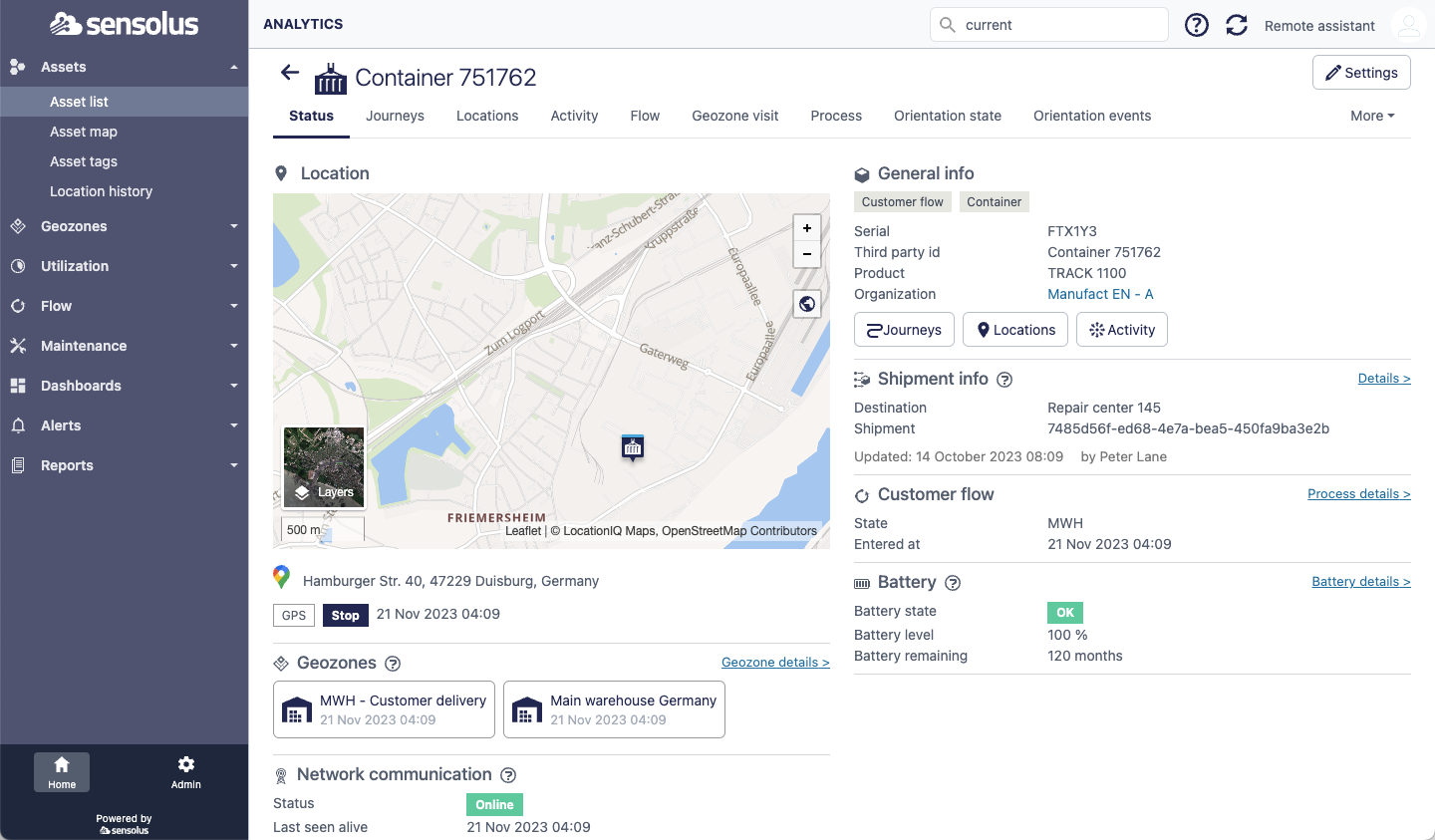
Under the little map the last location source and time stamp and the last activity and time stamp.are given. We make more clear by mentioning the first line is the last received location and the second line is the last received activity.
Last location source means the source that gives the last location event that happened, regardless of movement. The source can be a direct source (for example GPS for a TRACK 1101 or an indirect source (for example GPS from ZA 2510 for a TAG 2001). Activity is more selective: it means the last event when motion of the tracked asset (example a START, STOP or MOVING) happened. A 'periodic' or 'scheduled' location event will not update the 'last activity' value.
On the Asset Detail page you see different tabs. The first tab is the Status tab where you see information regarding the current or most up-to-date status of your asset. Depending on your platform plan you see a set of other tabs (Journey, Locations, Activity, Flow, Geozone visits, …). When you click on such a tab, a new page will open and show the related asset insights using the data that is generated by the tracker.
By clicking on the  icon on the top-right of the
page, you go to the settings page for this tracker in the Admin section, where you can edit
your tracker details (name, asset image, icon, tags,…) and check your tracker's current
configuration.
icon on the top-right of the
page, you go to the settings page for this tracker in the Admin section, where you can edit
your tracker details (name, asset image, icon, tags,…) and check your tracker's current
configuration.
Asset shows on the asset status page
The asset status page contains a small map where the location of the asset is shown.
Depending on the last activity of the tracker (start, stop or moving) the visualization of the asset on the map is slightly different.
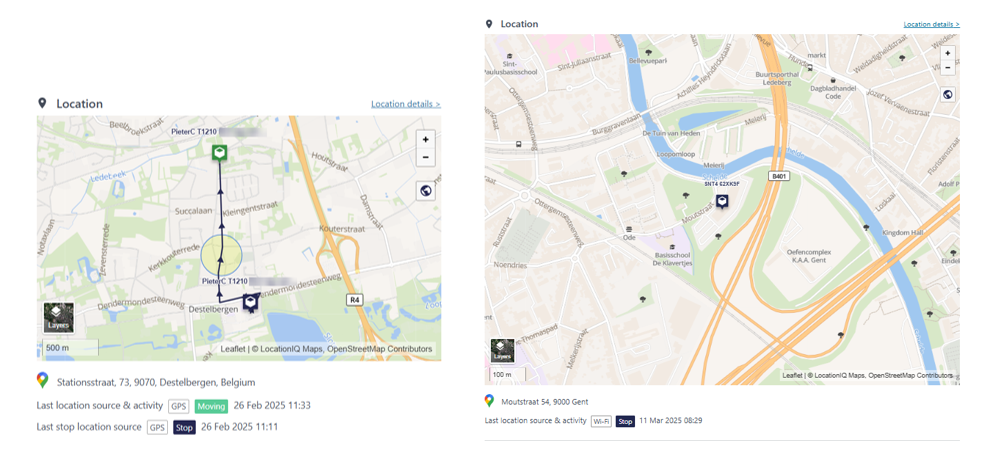
When you look to an asset that is currently moving, then you will get the start location of the journey of the asset, along with an arrow line connector indicating the path that the asset has (likely) taken (left screen)
If your asset is standing still (stop) you will only get the last location of the asset with the asset icon blue by default (right screen)
If your last location was a start you will only get the start location but the asset icon will be green by default.