Move a communication subscription, tracker profile and tracker data to another tracker
Explanation on how to move a communication subscription from a broken tracker to a new one. This is part of the replacement (RMA) procedure.
If a broken tracker still has a communication subscription that is active, you can migrate the subscription of the old (broken) tracker to the new one. Go through the following steps to migrate the subscription.
- Go to the Tracker status page of the broken tracker (the tracker you want to move the
subscription from) via
 Admin → Trackers and sensors → Asset trackers → select the tracker → select
the "Subscription" tab. You arrive on this page:
Admin → Trackers and sensors → Asset trackers → select the tracker → select
the "Subscription" tab. You arrive on this page: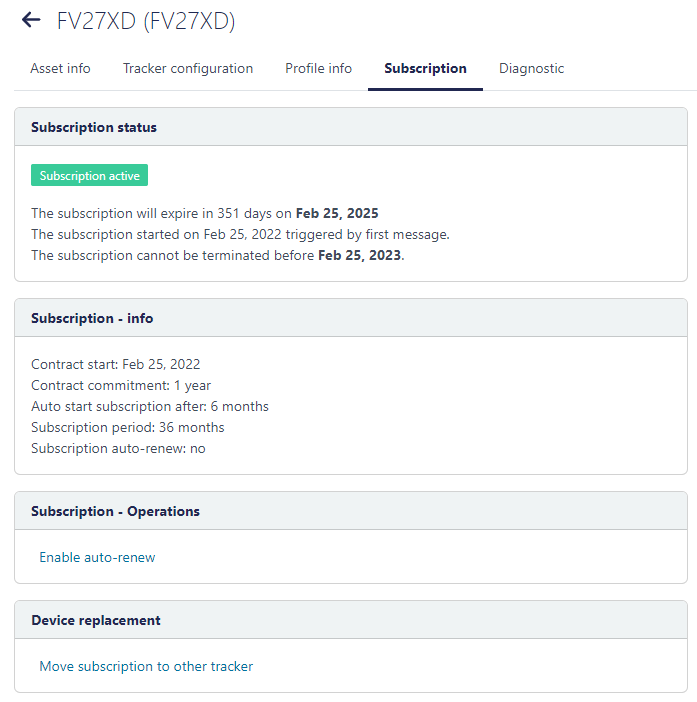
- Here you select the "Move subscription to other tracker" under Device replacement
- A new window opens where you can select the replacement tracker (that you received from
Sensolus), you move the subscription but also the data of the broken tracker .
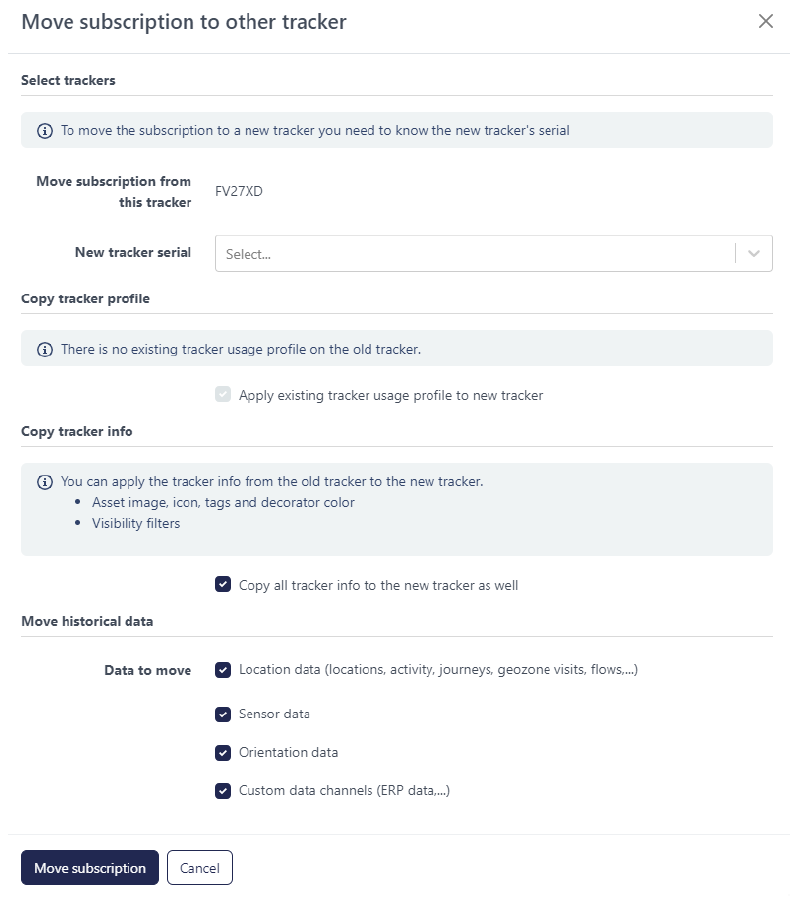
- Select the new tracker that will replace the old tracker in the drop-down list "new tracker serial". In this list you should see all the tracker serials in your organization.
-
Note: Be careful on which serial you move the subscription to!
- Copy tracker profile: if you want to move the existing tracker profile to the new tracker, click the profile. This is most often a good idea as a tracker profile is specifically defined for the asset you are tracking.
-
Note: You have to uncheck this option if the product types of the two trackers do not match.
- Move historical data:Decide if you want to keep the asset info like asset image, icon, tags, decorator color and visibility filters. Good practice is to do this, only when you attach the tracker to a totally different asset it is better to remove this information.
- Click Move subscription to confirm the tracker replacement procedure.