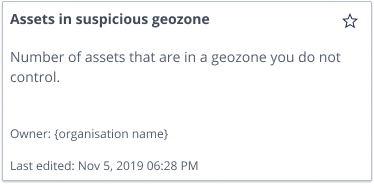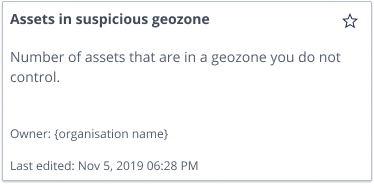Use dashboards
View and use custom and embedded dashboards
Visit a dashboard
All the dashboards, except the Sensolus dashboards, are shown at ![]() Home → Dashboards
Home → Dashboards
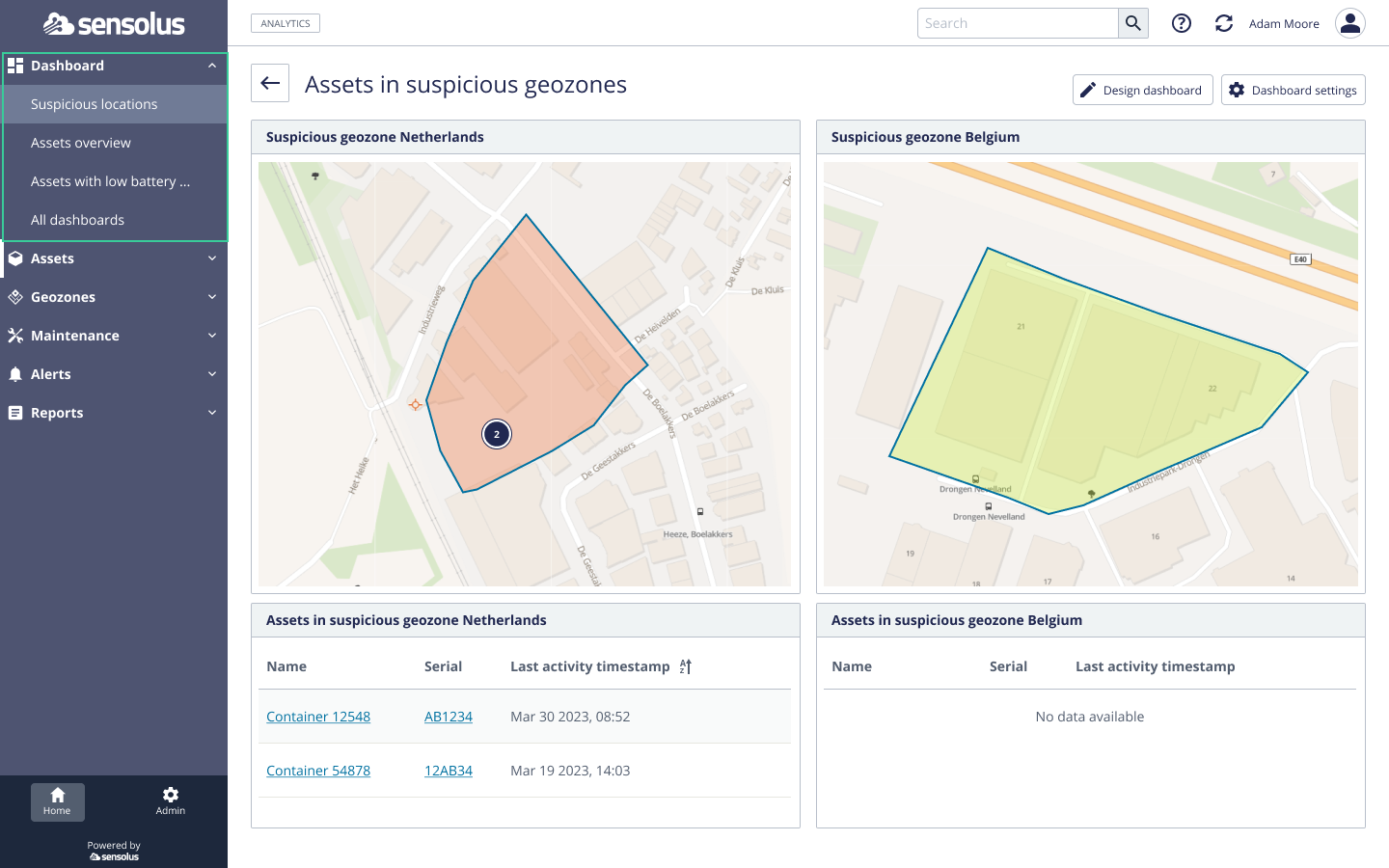
The items in the menu bar depend on the dashboards you created or that are shared with you.
When you click 'All dashboards' in the Menu bar an overview of all your dashboards is shown.
All dashboards
To see all your dashboards go to  Home → Dashboards → All dashboards The
following screen appears
Home → Dashboards → All dashboards The
following screen appears
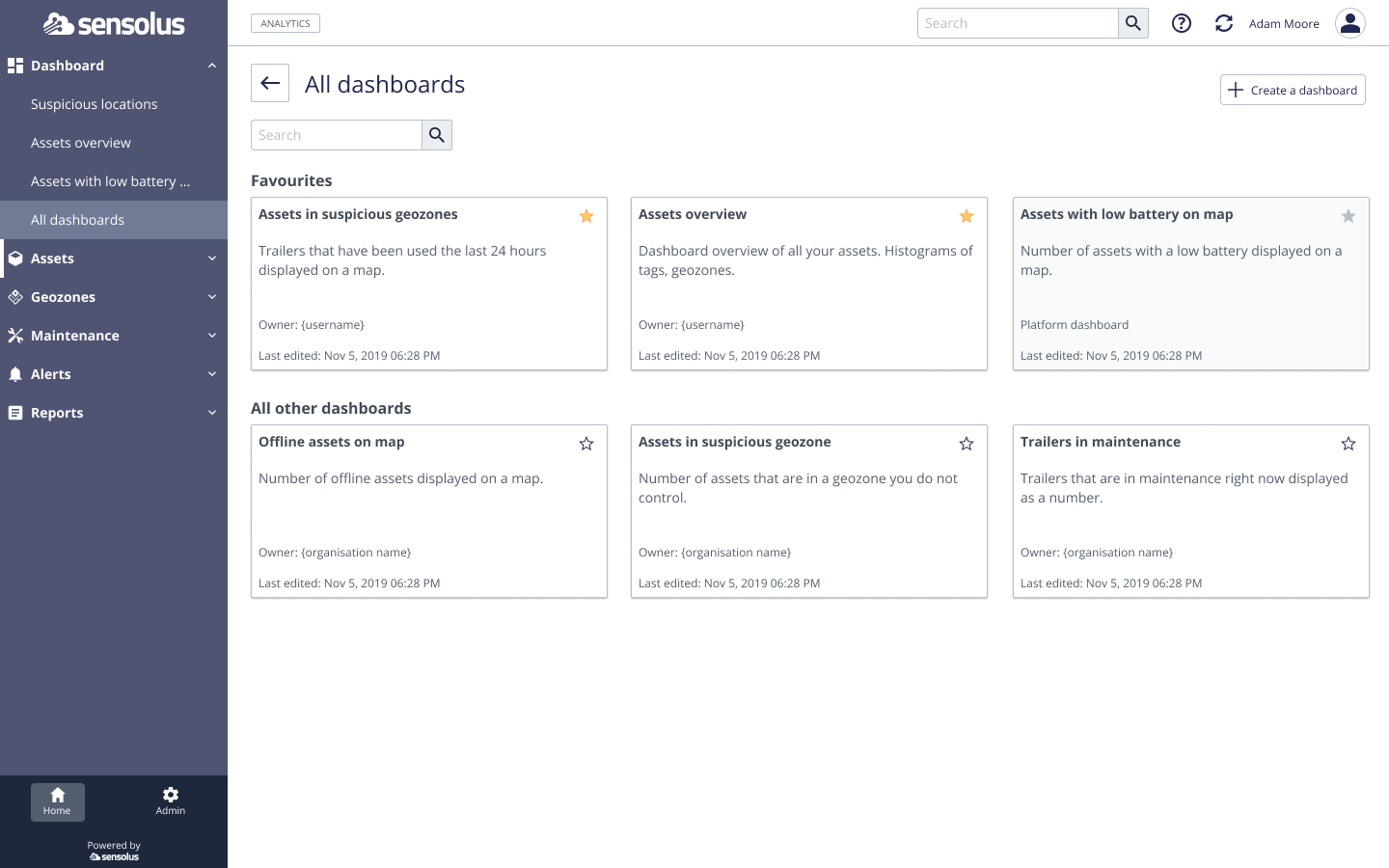
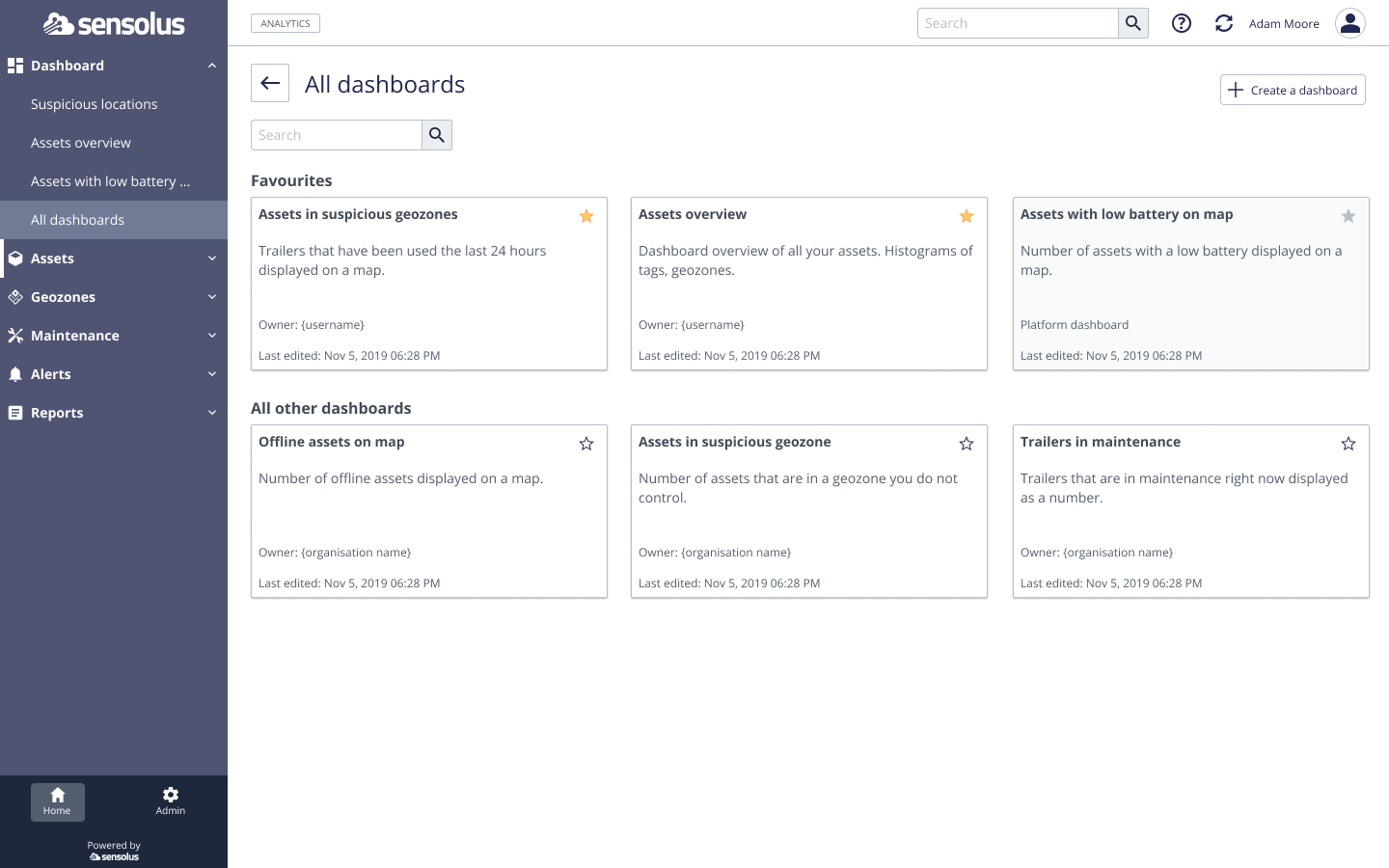
As a dashboard can be created by the user herself, but also created by a partner or
Sensolus and shared with a user, we give a label to each dashboard:
- Default: dashboard created by Sensolus that are provided to you. These dashboards give you some insights on your tracker fleet. You cannot edit the default dashboards, but you can make a copy of the default dashboard and edit the copy.
- Partner: dashboard created by your partner organization that are provided to you. You cannot edit the partner dashboards, but you can make a copy of the default dashboard and edit the copy if you want.
- Your dashboard: dashboard you created yourself or created by one of the users in your organization and shared with you. You can edit (and even delete) this dashboard directly.
The dashboards are divided in two sections:
- Favorites: a link to each of the favorite dashboards appear in the left menu.
- All other dashboards: all active dashboards that are not favored are shown here. You can access them directly by clicking on the dashboard box.
Favorite your dashboard
The favorite function defines the appearance of the dashboard name in the left menu bar and the direct accessibility of the dasbhoard.
There are three different types of stars which have a different meaning
| Description | |
|---|---|
Yellow star |
A favorite dashboard defined by you. You can disfavor by clicking on the star. You can disfavor it by clicking the star. Then it will become transparent |
Grey star |
A favorite dashboard defined by someone else (for example, your organization administrator). You cannot click this star and it is not possible to disfavor this dashboard. |
Transparent star |
A created dashboard that is not favorite. It will not appear in the left Menu bar. You can make it appear by clicking the star. Then it will become yellow. |
In the left menu bar the favorite dashboards will appear with their Menu name, the disfavored dashboards are gathered under the "All dashboard" Menu item.
Click on the dashboard description as the one below to access the dashboard itself.