Management of flows
Configure, edit or delete flows.
Go to ![]() Admin → Insights
→ Flows to start to define flows you want to follow-up.
Admin → Insights
→ Flows to start to define flows you want to follow-up.
Create a new flow
Click the  Create
flow button on the top right of the page.
Create
flow button on the top right of the page.
Following screen appears where you have to fill in the different fields.
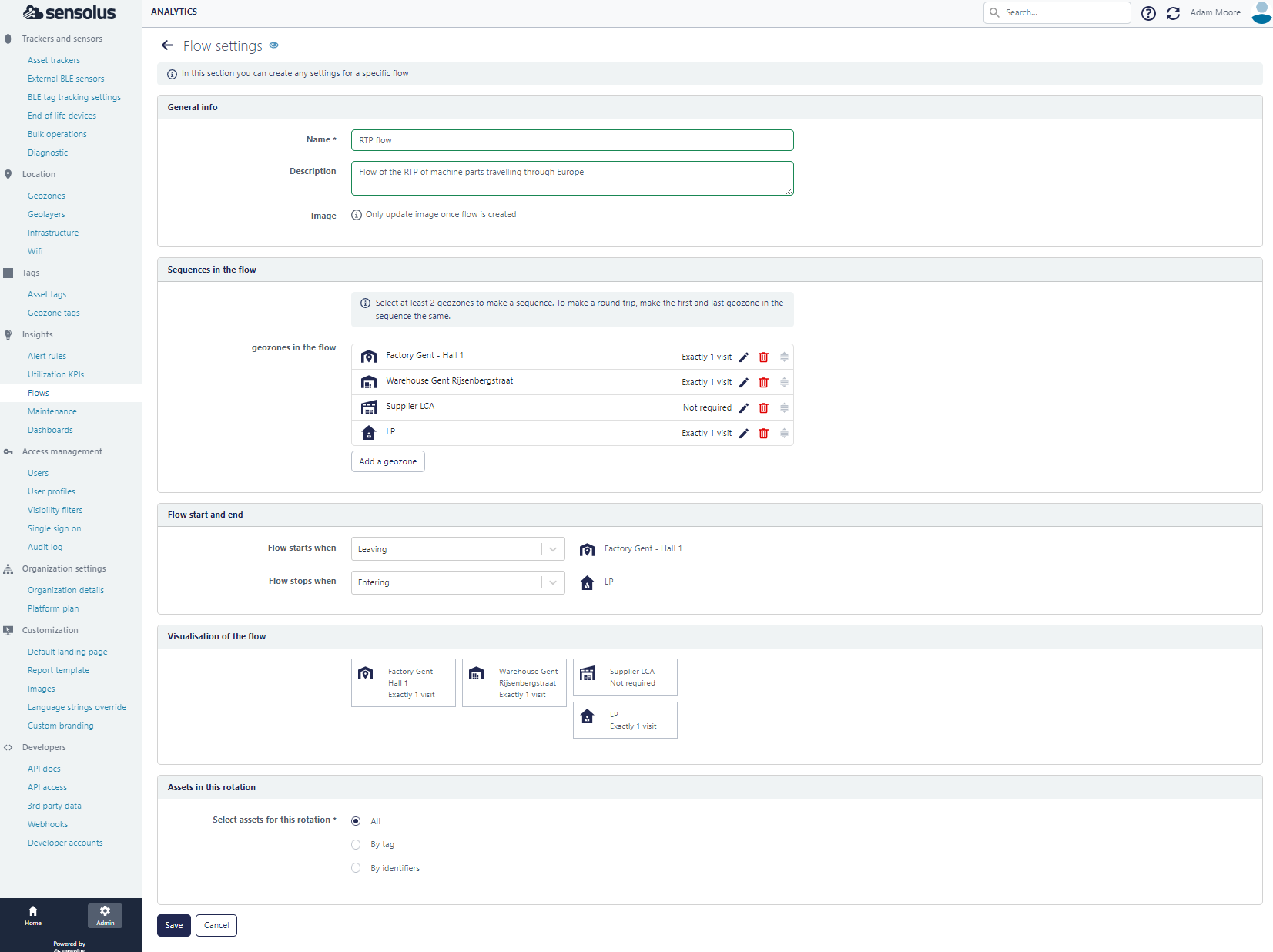
| Name | Description |
|---|---|
| General info | |
| Name | Give the flow a recognizable name so all users of your organization can directly understand what is monitored |
| Description | Write a brief description of the flow you create. |
| Image | After you saved the flow, you can upload an image to identify the flow. |
| Sequences in the flow | |
| Add a geozone | Select all the geozones that are part of the flow. For every geozones you can select if it should be visited (exactly 1 visit) or it is optional that the geozone is visited (not required). The choice between the options makes the definition of a flow a little more flexible. You can drag the geozones to change the order of the geozones. |
| Flow start and end | Here you must select the geozone where the flow starts and where the flow stop. In addition you must define if the flow starts/stops when an assent enters or leaves a geozone. |
| Visualization of the flow | Here a visualization of the sequence of the geozone visits that are defined as the flow is shown. |
| Assets in this flow | |
| Select assets for this rotations | Select of which assets you want to monitor this flow. |
Don't forget to click  Save to save the newly created flow.
Save to save the newly created flow.
Edit a flow
Go to ![]() Admin → Insights → Flow if you want to adapt an existing flow. In the
flow list you select the
Admin → Insights → Flow if you want to adapt an existing flow. In the
flow list you select the ![]() edit icon in the Actions column.
edit icon in the Actions column.
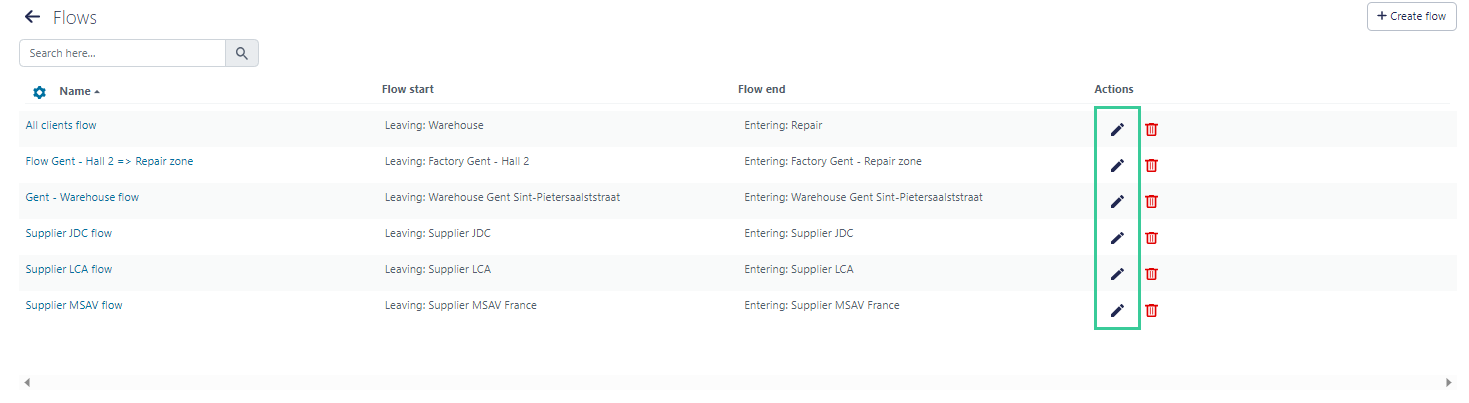
This will open the screen with the flow settings. Here you can adapt the flow and don't forget the save button.
Delete a flow
Go to ![]() Admin → Insights → Flow if you want to delete an existing flow. In
the flow list you select the
Admin → Insights → Flow if you want to delete an existing flow. In
the flow list you select the ![]() delete icon in the Actions column.
delete icon in the Actions column.