Creating 'Too long inside geozone' alerts
Create an alert to get notified when an asset remains in a geozone for too long.
This tasks explains how to create a too long inside geozone alert.
Procedure
-
Go to Admin → Insights → Alert rules and select
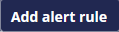 .
.
- Select the Geozones alerts → Too long inside geozone alert rule from the rule type list.
-
Enter a title (name) for the alert rule you create.
Note: The title is shown to all users receiving the alert notification and consulting the dashboard. Define clear and meaningful alert titles.
-
Write down a description of the alert rule (optional).
Note: Although optional, it is recommended to use the description to provide more information the end-users in order to ensure they understand the meaning of the alert rule.
-
Select the severity level of the alert. Some alerts are more severe then
others. You can choose between 'reminder', 'warning' and 'critical'.
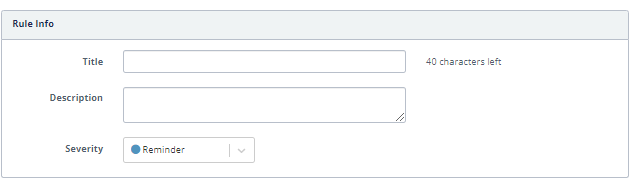
-
Monitored assets defines the assets on which the alert rule will be
evaluated. You can select these assets by identifier (name, serial, MAC, IMEI),
by tag, or include all assets (all).

-
Select the geozones and define the timeout period. This is the maximum time an
asset may stay inside one of the geozones before an alert is raised. Enter the
number of days and hours.
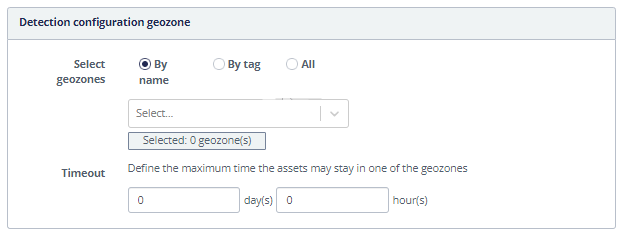
- If you want to add an e-mail or REST notification to your alert rule do as following:
- By default, triggered alerts are only shown in the application. To enable the sending of notifications, click the Add notification button.
-
To enable Email notifications, choose 'Email notification' in the drop-down
list and complete the following fields:
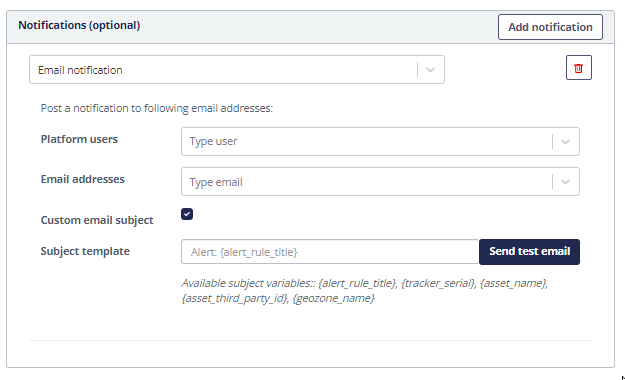
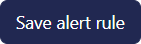 button.
button.