Manage Geozones
Use the Manage Geozones view to create new geozones or to edit existing geozones.
To manage geozones, navigate to .
The Manage Geozones view shows all the geozones for your organization
in either List view mode or in Map view mode. You can toggle between the list
and map view modes by clicking the 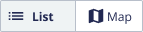 buttons.
buttons.
The List view contains more columns than the map view. Use this view to get an overview of specific attributes of a geozone.
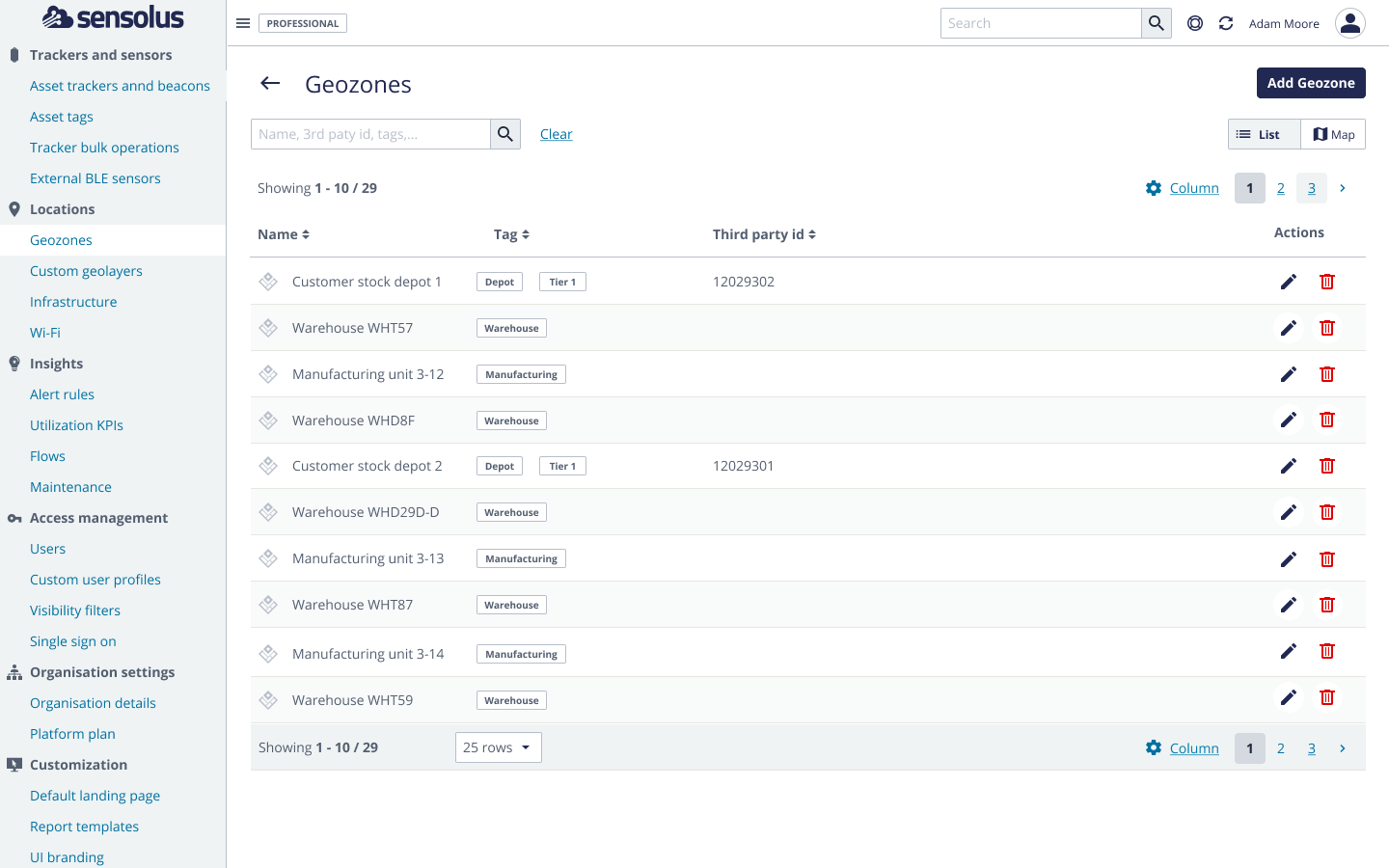
In Map view mode, the geozones are visualized on map. Use this view to get a better understanding of the location and boundaries of your geozones. Note that in map view mode, the left pane will only list geozones that are located inside the current map view.
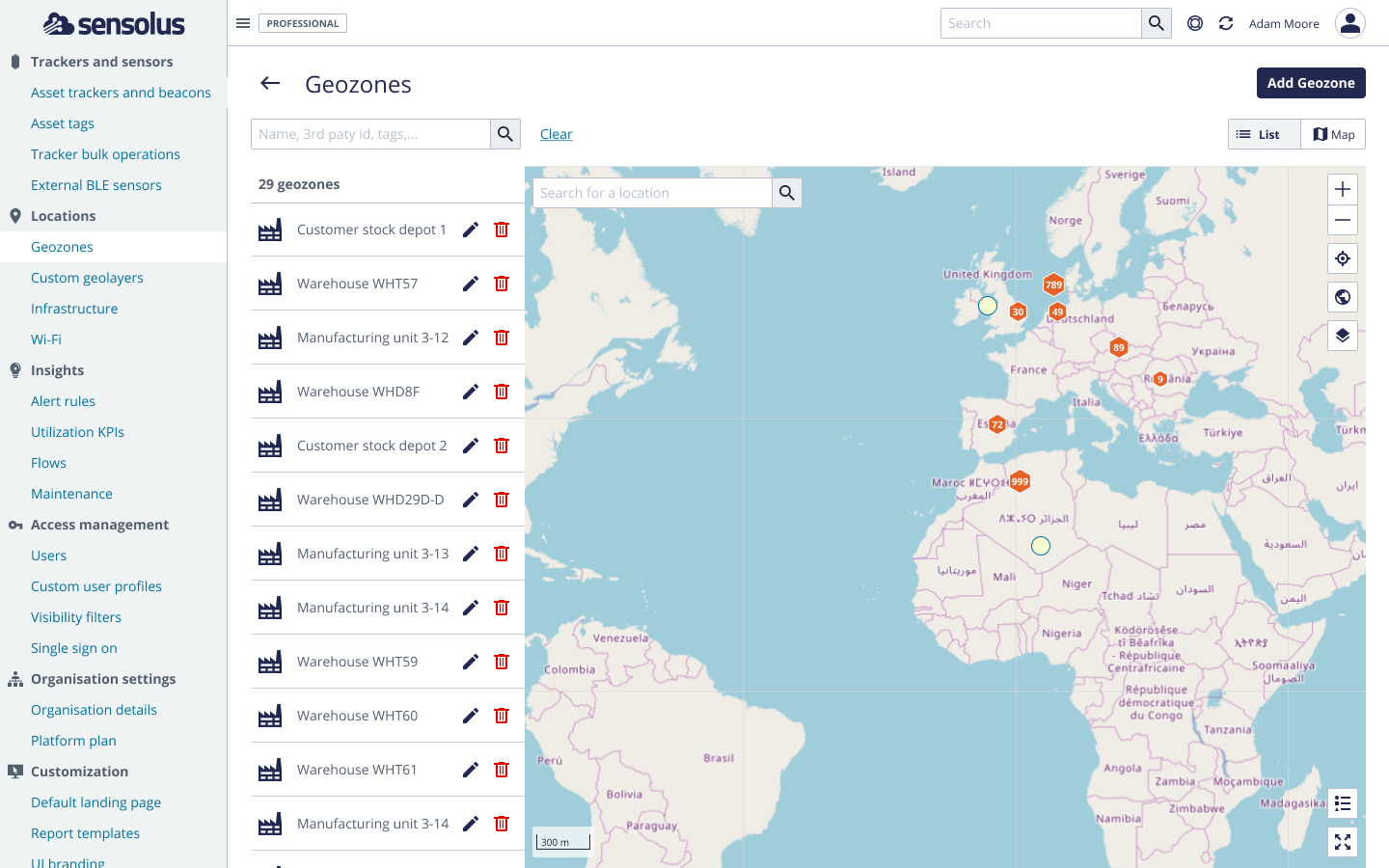
In both view modes, you can take the following actions:
- Geozone search filter
- Use the filter field located on top of the page to search for specific geozones.
- Creating a new geozone
- In the upper right corner, click the
 button to create a new
geozone.
button to create a new
geozone.
- Editing an existing geozone
- Click the
 icon next to a geozone to
edit the geozone.
icon next to a geozone to
edit the geozone. - Deleting a geozone
- Click the
 icon to delete the
geozone.
icon to delete the
geozone.
Geozones API
The Sensolus API supports a number of operations on geozones, such as creating or updating geozones. You can use to import a large number of geozones present in an external system.
- Go to .
- Geozone operations are listed on the /api/v2/geozones URL.