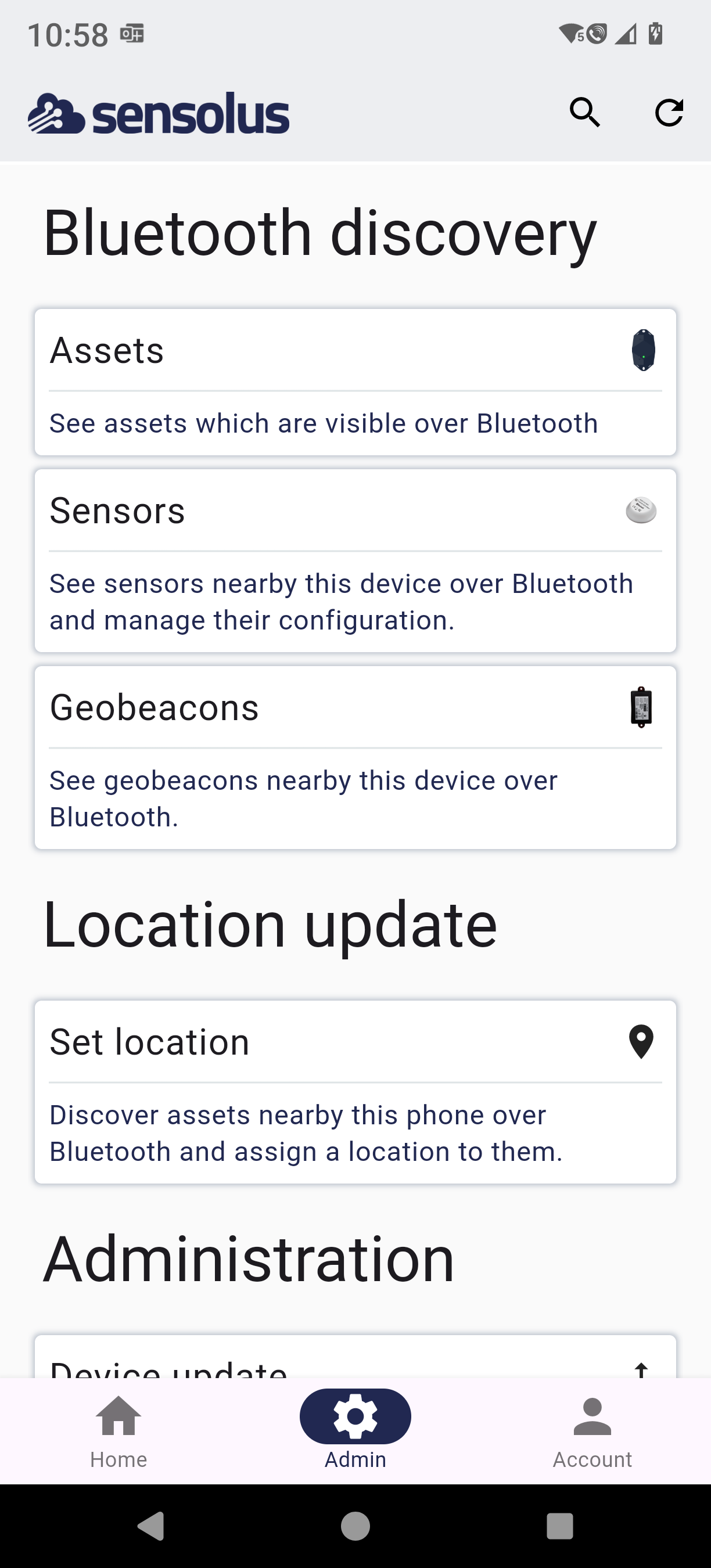Mobile app admin section
Explanation on the Admin section of the mobile app
The Admin section of the mobile app looks quiet different from the web app. With the mobile app we focus on the interactions that are done in the field or when devices are nearby, for example register new devices, firmware updates over BLE, registration of maintenance, ...
Note: Important is that your tracker is visible over Bluetooth. How to
do this is explained here.
Go to the Admin section of the mobile app by selecting the Admin icon on
the bottom of the screen.Following sections appear
| Admin section | Description |
|---|---|
| Bluetooth discovery: use Bluetooth (must be active on your device) to see which devices are nearby your mobile phone. use the RSSI filter (selecting higher RSSI values the less devices you will see, you will only see the devices closed by) to detect the nearest devices. You can also filter on the name of the device(s) you want to see (which are nearby). | |
| Assets | See the assets which are nearby (this function is also available in the Home section), which means the assets that are visible over Bluetooth. |
| Sensors | See the sensors which are nearby, which means that they are visible over Bluetooth. In addition you can also take a look at the details (values) of the measurement by clicking on the name of the sensor. Next to the RSSI and name filter, you also have a sensor type filter. |
| Geobeacons | See the geobeacons which are nearby. This means the sensors that are visible over Bluetooth. |
| Location update: use the GPS or localization of your mobile device and push this localization to the device. This means the current location will be overwritten. | |
| Set location | Select the asset you want to set a location from the list (here again you need to have the Bluetooth on your device active) and assign it the location of your mobile phone. This can be interesting to do if -for one or another reason- the location of your asset is way out of their real location. For a single asset this can also be done via the Asset status page. |
| Administration: here you see the administrative tasks you can do directly from your mobile phone. | |
| Device update | Here you can see which devices around you have a pending device update or you can push the firmware update over Blueooth. |
| Device creation | Register a new device to your account. This is also to do why you are nearby the device as it works by scanning the device. |
| Infrastructure | See the infrastructure devices in your organization (in a list or map view) and edit their information. |