Create a maintenance required and inside geozone alert rule
The platform can notify you when maintenance has to be performed. Create this alert rule when you want to receive the alert regardless of the location of your asset.
Procedure
- Follow the steps in Create an alert rule to open the alert rule creation page.
-
The alert rule edit form appears:
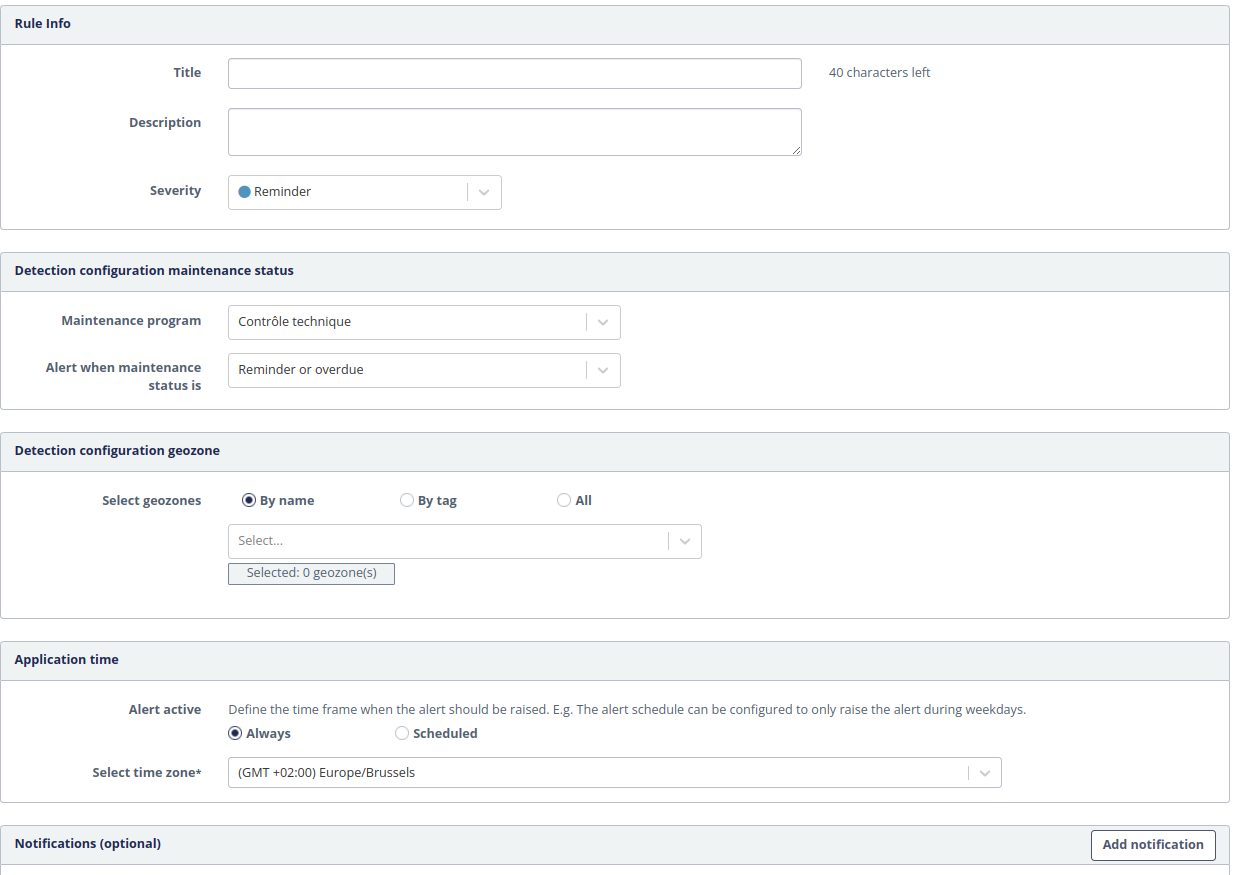
- Select Maintenance required and inside geozone from the alert rule catalog on the left.
- Enter the Title and Description and select the Severity of your alert rule.
- Select the Maintenance program from the drop down list. The alerts will be raised for all assets associated with the program.
- Select the Status condition from the drop down list. The alert will be raised when the selected maintenance status is reached for a particular asset (each asset will generate a separate alert). The condition Reminder or overdue will trigger 2 alerts for an overdue asset: first alert will be sent when reminder state is reached and second alert will be sent on overdue.
-
Choose a Select geozones option to select the geozones in which
the alert should be raised
Option Description By name Individually selected geozones By tag Tagged geozones All All geozones Note: Alerts will be raised when an asset with the selected maintenance status condition is present in one of the selected geozones. The condition itself should not be detected in this geozone, only the state when entering the geozone is important. -
Define the application time of the alert rule. Should it Always
monitor your assets on any day at any time or do you want it only to be
monitoring your assets on certain days? For the second option, select
‘Scheduled’. Here you can select on which days, during what hours. By
clicking the
 button you can
add more time periods. To exclude specific days, enable the Exclude specific
dates check-box and choose the dates on which the monitoring should be
disabled. Clicking the
button you can
add more time periods. To exclude specific days, enable the Exclude specific
dates check-box and choose the dates on which the monitoring should be
disabled. Clicking the  button
to add multiple exclusion dates. Additionally, you must define the time zone the
platform should use for evaluating the alert schedule. By default the time zone
of the current user is selected.
button
to add multiple exclusion dates. Additionally, you must define the time zone the
platform should use for evaluating the alert schedule. By default the time zone
of the current user is selected.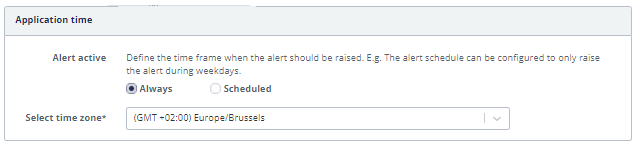
- By default, triggered alerts are only shown in the application. To enable the sending of notifications, click the Add notification button.
-
Hit the
 button to create the
rule.
button to create the
rule.