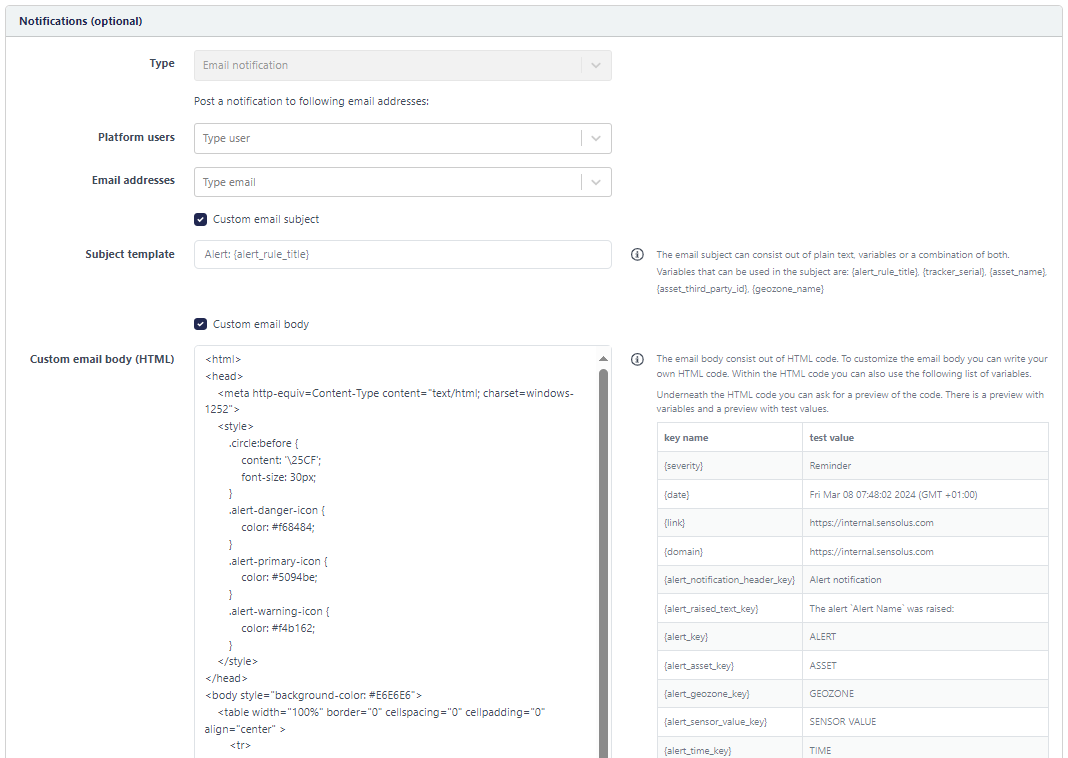Customization of the subject and body of an email alert
The subject and the body of the alert notification email can be customized. How to do this is explained here.
When creating an alert the last step is to add an email notification in addition to the default notification on the platform. When you click the button the following window appears:
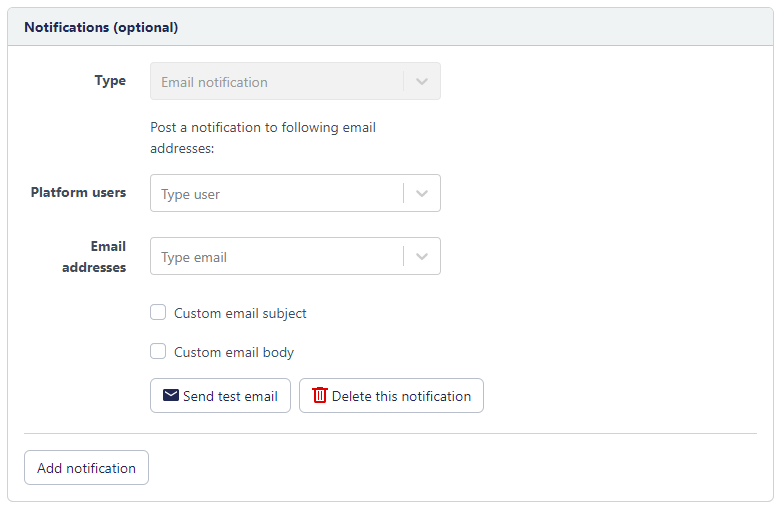
| Field | Description |
|---|---|
| Platform users | Here you can enter the email addresses of people with an account on the Sensolus platform. |
| Email addresses | Here you can enter the email addresses of people without an account on the Sensolus platform. They will receive the email but will not be able to look at the asset information on the platform. |
| Custom email subject | If you want to overwrite the default subject of the email, you can select this option.The default subject of the email consists of the text "Alert" with the title of the alert rule (the name you have given to the alert rule under "rule info". For example: "Alert: RTP's low in stock" |
| Custom email body | If you want to overwrite the default email body, you can write your own HTML. You can customize the lay-out and the text of the email body. |
| Send test email | If you want to test what you created, you can fill in an email address of your choice and the email notification will be send to this address as a test. |
| Delete this notification | If you decide to start over again, or don't want a notification, just delete the notification. |
| Add notification | click this button the add the notification to the alert. From now on an email notification will be send out when the alert is triggered. |
Custom email subject and email body
When yo want to have a custom subject in the alert emails, you can define this subject as you wish.
By selecting the Custom email subject option you get the opportunity to write your own subject. The subject can exist out of plain text, variables or a combination of both. Variables are taken out of the platform. Variables that can be used in the subject area are: {alert_rule_title}, {tracker_serial}, {asset_name}, {asset_third_party_id} and {geozone_name}.
If you want to customize the email body you can do this by writing HTML code. Next to the HTML code you can also use the variables. The are listed next to the HTML code box.
By default the HTML code used for the default Sensolus email notification is shown in the HTML code box.
You can completely delete this code and start from scratch, or you can reuse this code to make small changes to the email body.
On the bottom of the page you get a preview of how the code will look once send out in an email. You can also send out a test email to see how it looks once it arrives in your mailbox. The previews are available with test values and with variable names.