Add an asset icon
Add an icon and change the color of the icon to represent the specific asset on a map.
In order to add an asset icon or change an existing asset icon for a particular asset, perform the following steps:
- Search for the Asset by typing the Asset Serial or the Asset Name in the Global Search option:
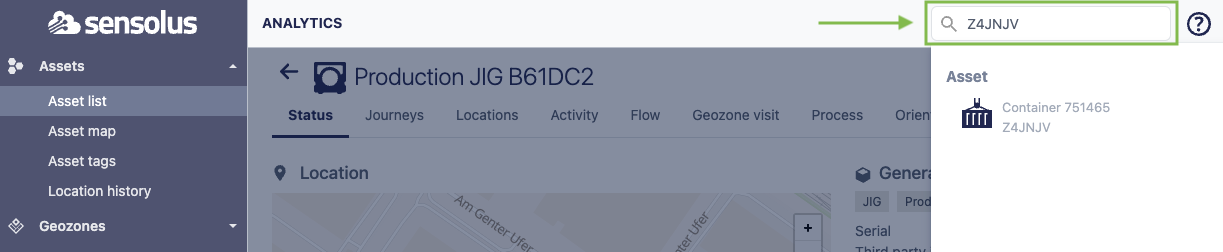
- Click on the asset for which you want to add an Asset Image in the displayed selection:
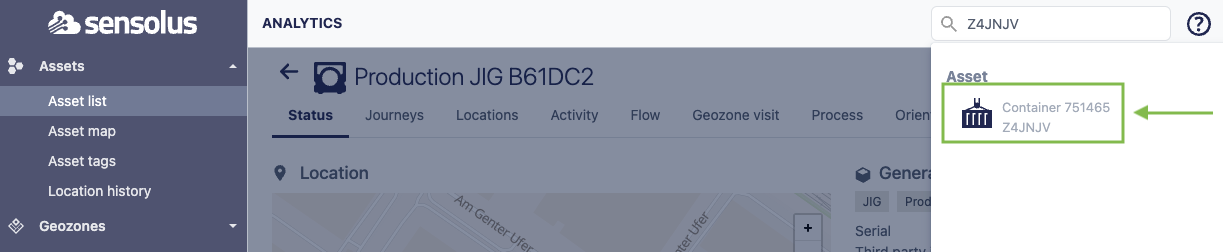
- The Asset Status page is shown.
- Open the Settings page for the considered asset by clicking on the
 button:
button: 
- The Asset Settings page for that asset is now shown.
- Click on the
 button. This opens a new window:
button. This opens a new window: 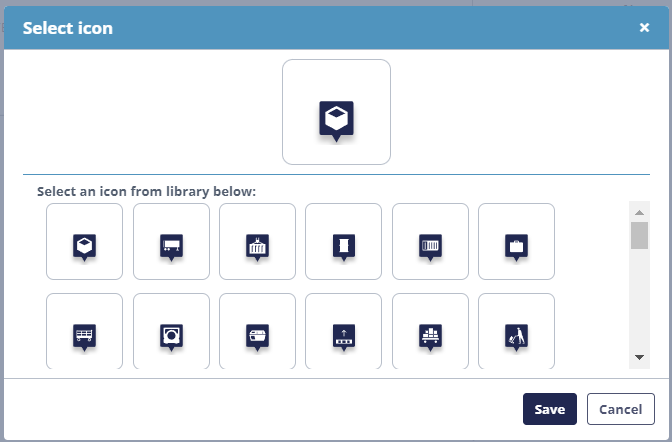
- Select an icon from the displayed Sensolus library by clicking on one of the displayed icons.
- Click Save to confirm your image selection.
-
You can choose to add a decorator color to your icon. By default no decorator color is set. You can click the color box to select the decorator color you want to use.
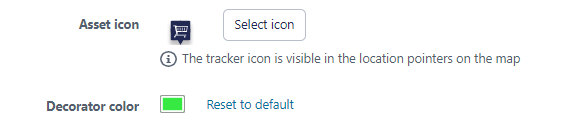
Figure 1. Decorator color selector Using a decorator color will change the color of the icon in two ways (1) the icon itself on the map; and (2) a colored line will be drawn in the same color on the left in the list on the map.
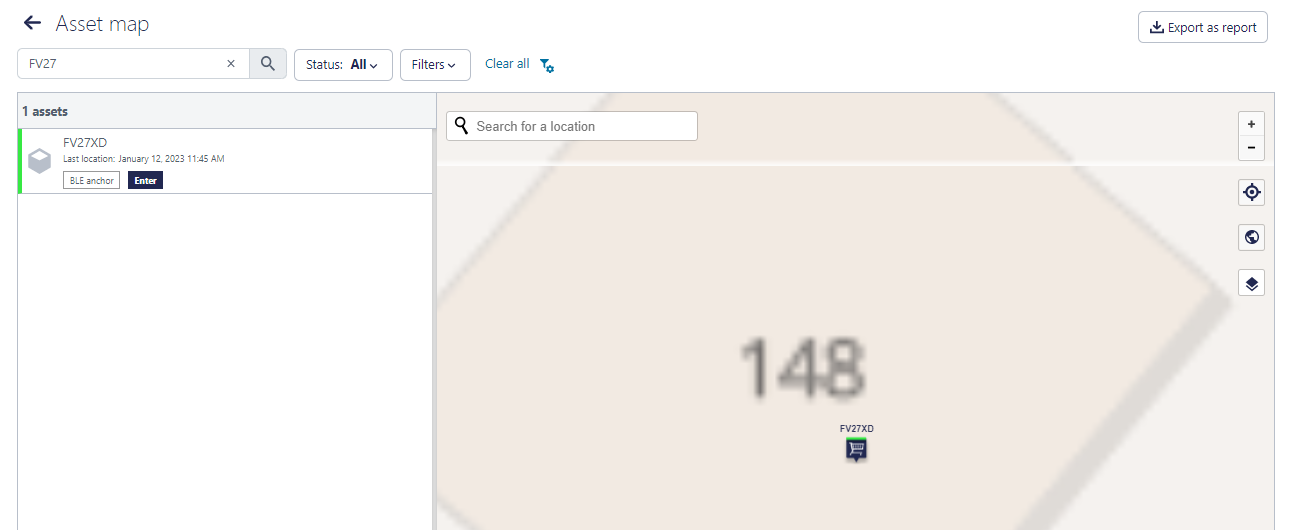
Figure 2. Decorator icon on asset map