Add an asset image
Add an image that represents what a specific asset looks like. Use the image and icon library to do so.
In order to add an asset image or change an existing asset image for a particular asset, perform the following steps:
- Search for the Asset by typing the Asset Serial or the Asset Name in the Global Search option:
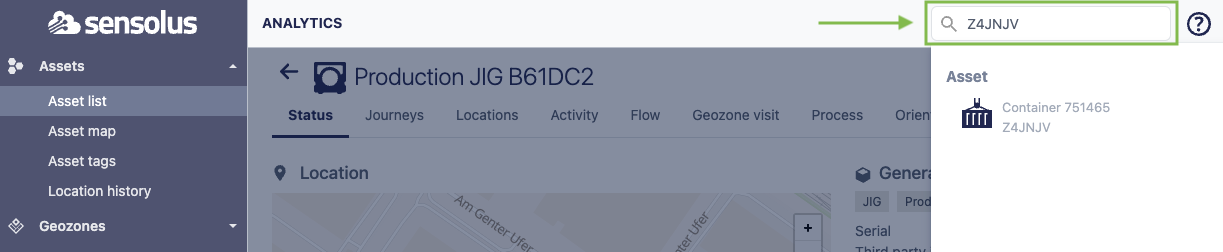
- Click on the asset for which you want to add an Asset Image in the displayed selection:
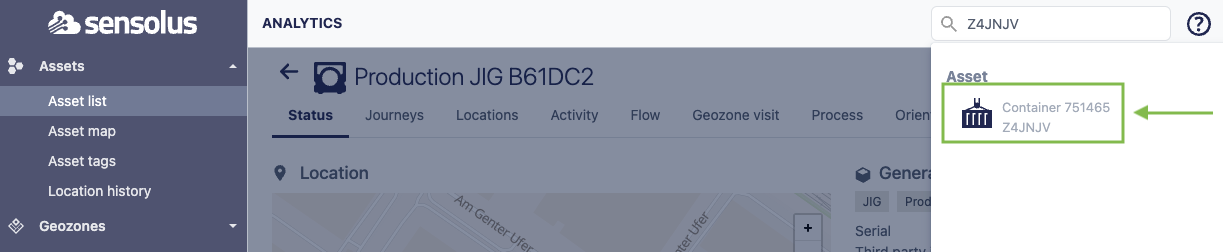
- The Asset Status page is shown.
- Open the Settings page for the considered asset by clicking on the
 button:
button: 
- The Asset Settings page for that asset is now shown.
- Click on the Select Image button. This opens a new window:
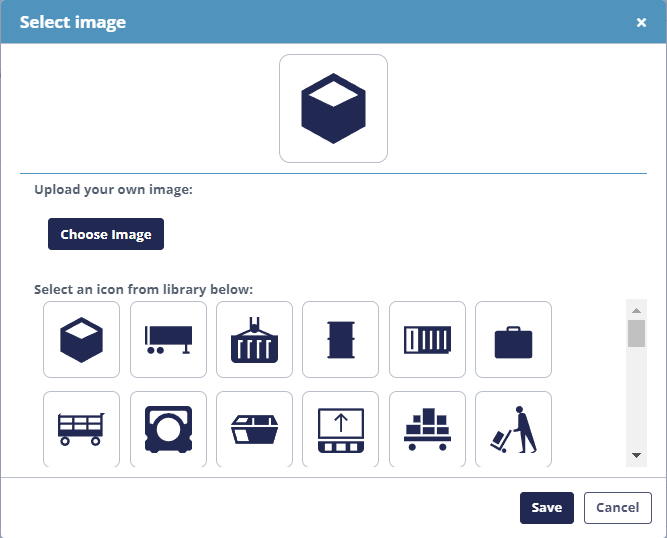
- You can now either select an icon from the displayed Sensolus library by clicking on one of the displayed icons, or you can upload your own image for this asset by clicking on the Choose Image button.
- Click
 to confirm your image
selection.
to confirm your image
selection.