Link a BLE sensor to a tracker using the mobile app
Explanation on how to link a BLE sensor to a tracker using the Sensolus app on the mobile phone.
Prerequisites
You need the Sensolus mobile app to get started. So, download the Sensolus mobile app from the Google Play store or the Apple App store to your mobile phone. Once installed, log in to the app with your Sensolus platform credentials. It is also possible to use SSO for accessing the mobile app, just like on the webapp.
If you already have the Sensolus app installed on your phone, make sure you are working with the latest version of the app.
Also, be sure to check:
- That your tracker has the correct firmware. How to update your firmware?
- Your tracker has a tracker profile with an external sensor connection How activate external sensor connection?
- Your sensor has a scannable QR or barcode
Note: If you are not sure about your tracker configuration and its
ability to connect to a sensor, contact Sensolus support or customer service.
Steps to link the BLE sensor to a tracker
Open the sensolus smartphone app. Select the tracker from the asset list. Click"link sensor" at the bottom of the page in the Configuration section.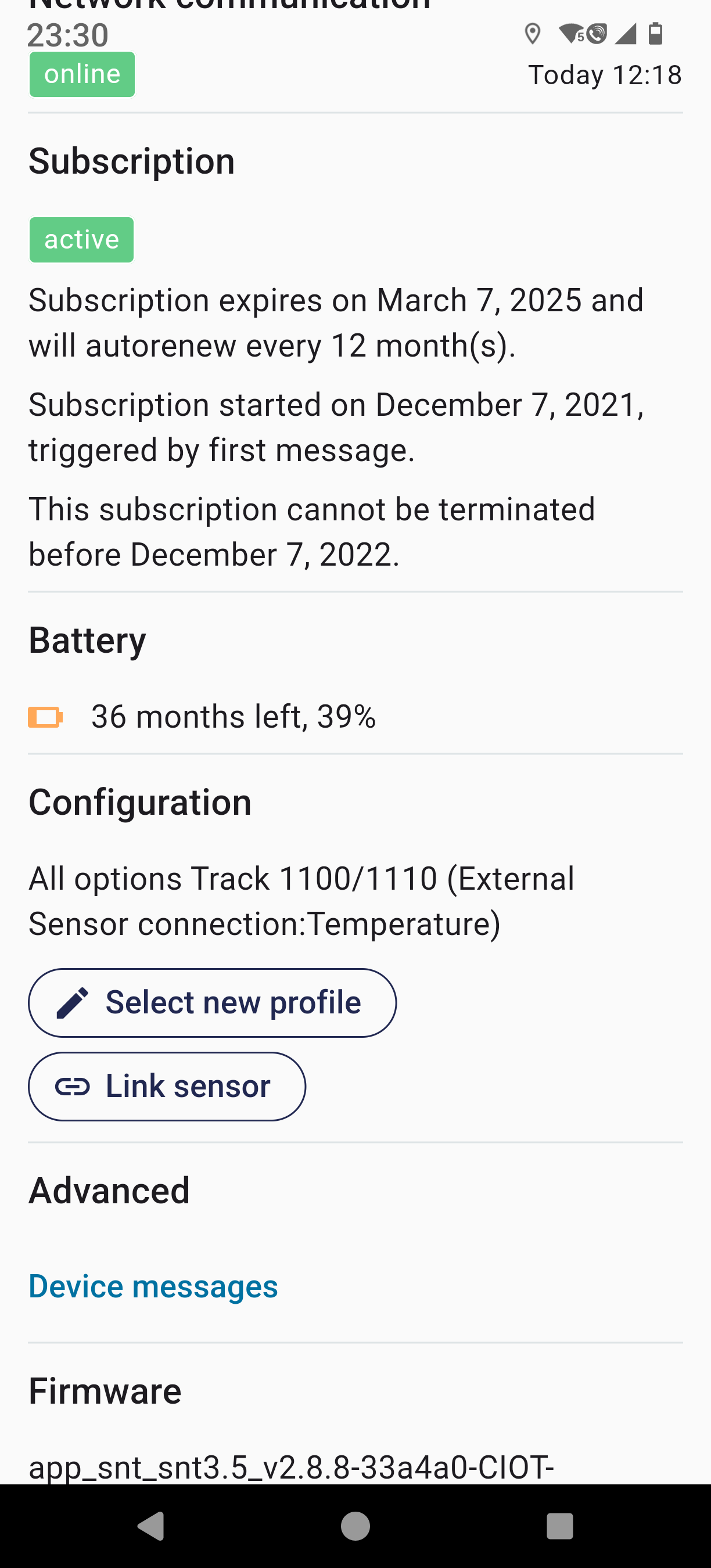
Click the pair sensor button in the windows that has opened.
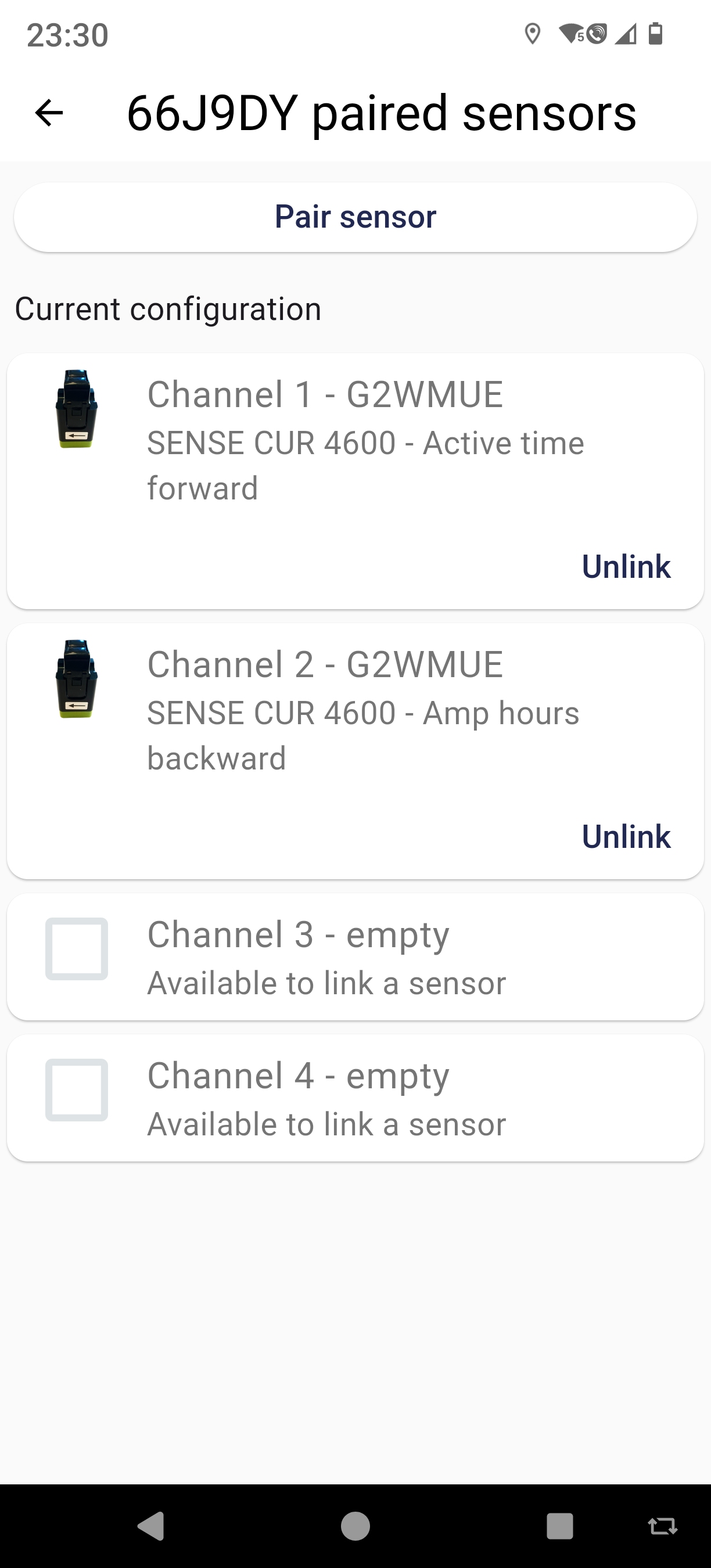
Scan the the QR code of the the sensor. The sensors slots will be automatically assigned.
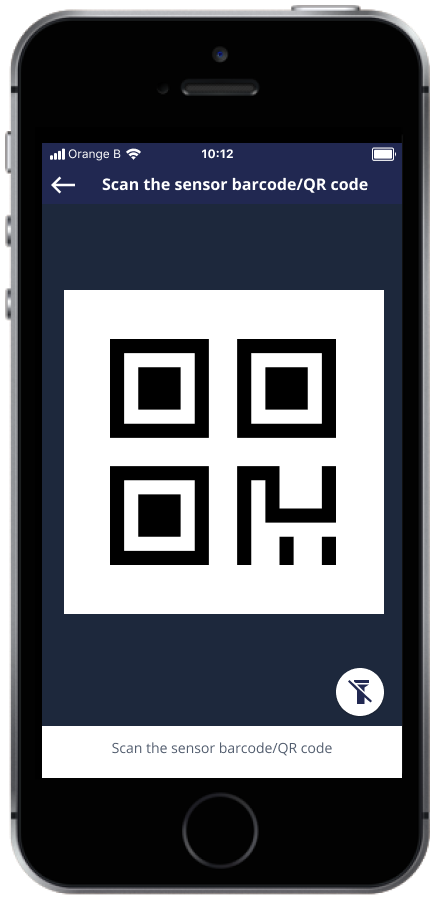
Control
After one hour you can see the sensor data in the asset details page on the mobile app or the web platform.