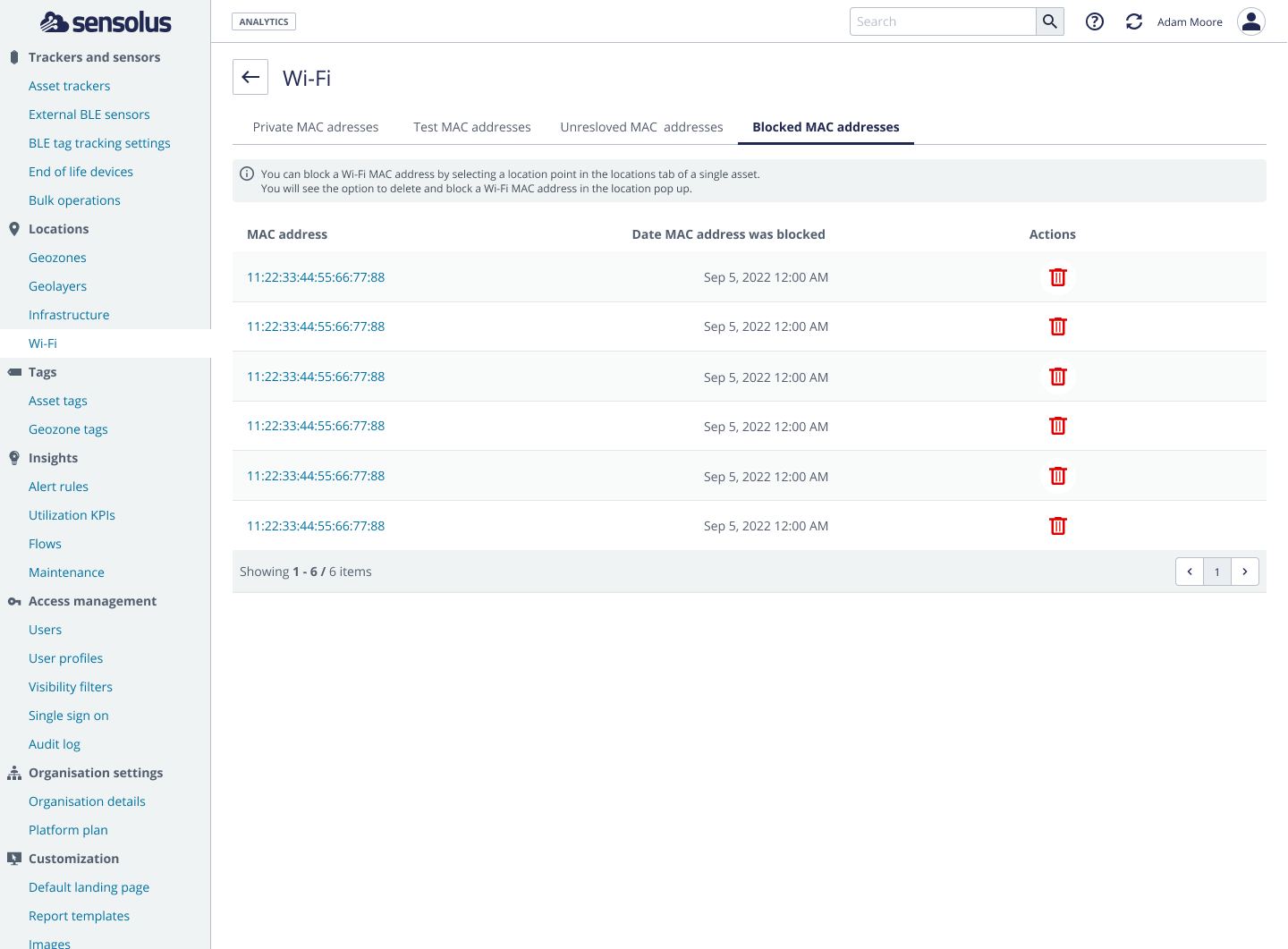Delete and block a wrong Wi-Fi location point
Explanation on how to manually delete a Wi-Fi location point to clean-up your journey.
Seldom, but not never, you can see a very weird location point when looking to your journey or locations. You know this location can impossibly be real. For example: your asset jumps in 3 minutes from Amsterdam to Barcelona.
One of the possible reasons for this 'jumper' or bad location point is a problem with the location of a (combination of) Wi-Fi access point when your tracker uses Wi-Fi for defining the location.
If you want, you can remove a wrong Wi-Fi localization point yourself and block the (combination of) Wi-Fi MAC addresses used to avoid future mistakes.
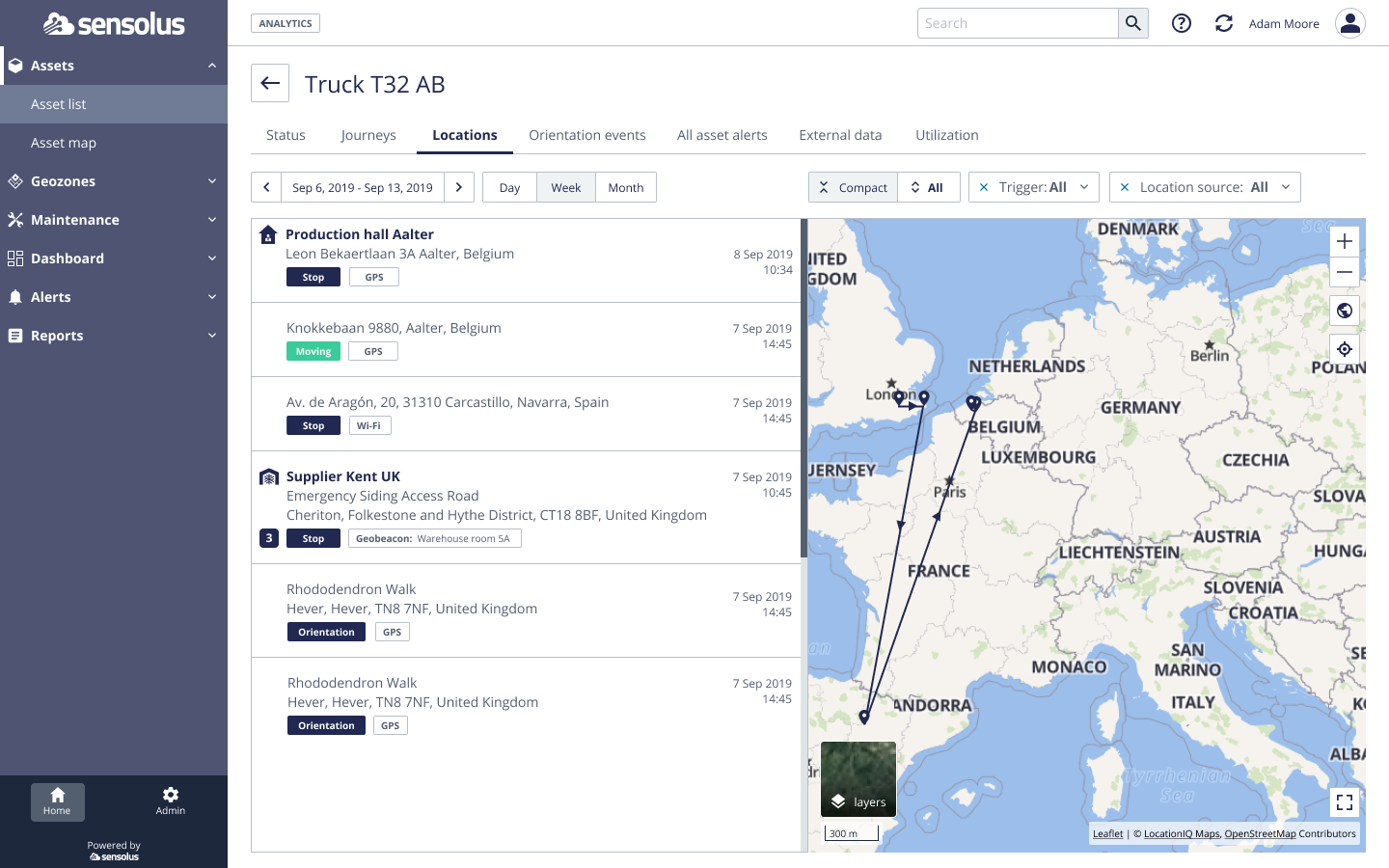
How to delete and block a wrong Wi-Fi location point?
- Go to the locations tab on the Asset Details page of the asset.
- On the map, click on the bad location point. A call out will appear above the location dot on the map.
-
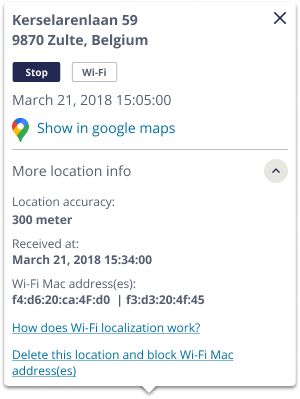
Figure 2. localization map call out - Click on More location info to see the Wi-Fi details.
- Now click on the link Delete this location and block Wi-Fi MAC address(es)
- Another pop-up will appear. Here you can delete and block this Wi-Fi access point.
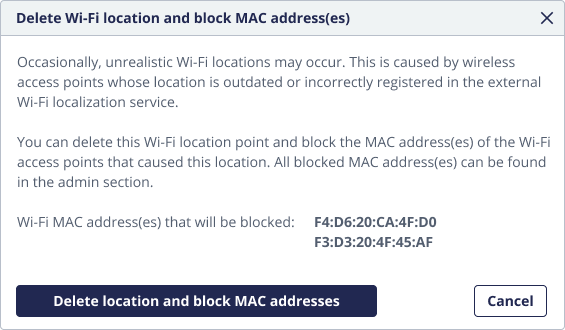
Figure 3. Wi-Fi localization details
All blocked Wi-Fi MAC addresses can be found in the Wi-Fi page. Admin>Wi-Fi