Filtering
Explanation on how to use the filters shown on top of every list
General filters
Filters can be added to the current filter criteria by clicking the  button. This opens a
dialog with a list of fields (attributes) that can be used for filtering. You can add new
filters by selecting the matching parameters and you can remove existing filters by
unchecking the corresponding checkbox. Click on Apply to save your selection and apply it on
the list.
button. This opens a
dialog with a list of fields (attributes) that can be used for filtering. You can add new
filters by selecting the matching parameters and you can remove existing filters by
unchecking the corresponding checkbox. Click on Apply to save your selection and apply it on
the list.
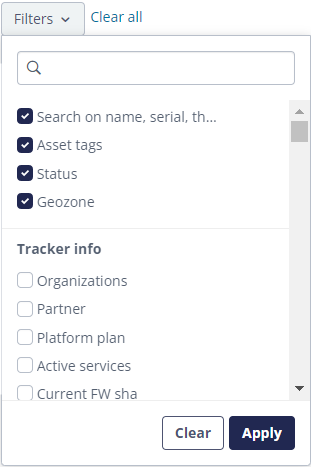
Selecting the filter value(s) of a filter
Once you have added a new filter to the set of applied filters, you need to configure this filter by specifying the value or values the considered parameter needs to comply with for the asset to be included by the filter. Click on the filter name to open a drop-down menu that shows the applicable configuration options for this filter.
Some filters will allow you to specify time windows, others will allow you to type in specific text or to make a selection of one or more distinct values. When the considered parameter has a discrete number of possible values, the total number of assets associated with each value is shown. For example, this shows a filter for all assets that comply to certain states:
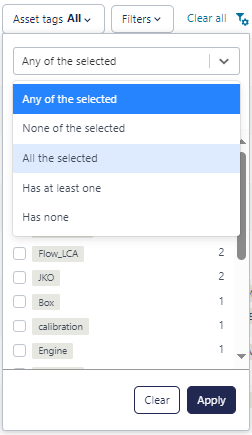
You can adjust the filters behavior for each filter differently by choosing the right filter setting. Select the wanted filter setting from the drop down list in the expanded filter. Not all the filters have the same settings. We will explain the settings with the possible settings for one or more asset tags attached to an asset.
The possible settings are:
- Any of the selected (default) = OR Logic. Show all the assets that have any one of these selected asset tags.
- None of the selected = NOT logic. Show all the assets that have none of the selected asset tags.
- All of the selected = AND logic. Show all the assets that have all of the selected asset tags.
- Has at least one = (so kind-a-like NOT NULL). Show all the assets that have at least one of the selected asset tags (this means there is at least one asset tag) .
- Has none. Show all the assets that have no asset tags.
Clearing an applied filter

.
To clear all filters at once select Clear all.