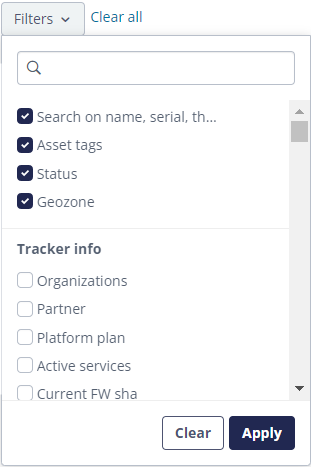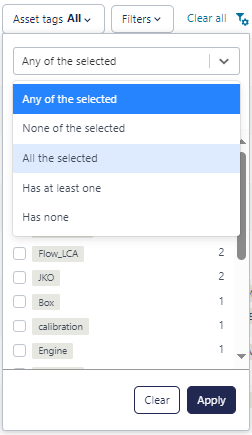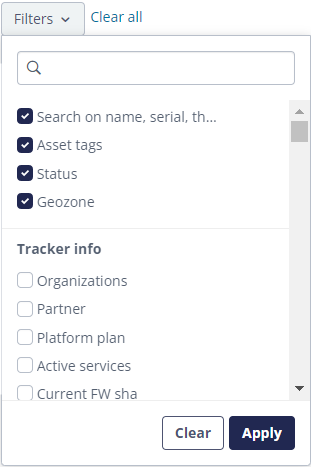Filtering your infrastructure devices makes it easy to find a specific
item.
The Infrastructure search filter toolbar allows filtering infrastructure (such as geobeacons
and zone anchors) that match multiple criteria. You find this filter above the Infrastructure
page in the Admin menu.
The Infrastructure search filter toolbar looks like this : 
- The list of applied filter criteria. When using multiple filter criteria, the AND
logic is applied, meaning that only infrastructure devices will be shown that match each of
the specified criteria. In the example above, only infrastructure devices that are of the
type 'geobeacon', for which the status is 'OK' and that have recently been connected, will
be selected.
- The filter selector allows you to select the different criteria that will used in
the search filter.
- The value of all filter criteria can be reset at once by clicking the
Clear all link.
Setting & clearing the value(s) of 1 filter criterion.
The configuration of 1 specific filter criterion can be specified by entering a text value
or by clicking on the filter itself. This will open a dropdown to configure the filter.
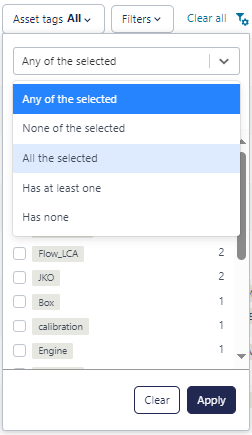
Enter the text, specify ranges or select the checkbox(es) of the appropriate value(s) in
order to specify the criteria that the infrastructure devices that you want to select,
should comply with. Within one specific filter, the OR logic is used, meaning that
only these infrastructure devices will be shown that match at least one of the selected
values. In the example above, all infrastructure devices with status 'Offline' or 'Off
contract' will be shown.
The Exclude checkbox allows you to apply reverse logic in order to
show all infrastructure devices that do not match any of the selected criteria values. When
applying the exclude logic in the example above, all infrastructure devices would be shown
except the ones that are 'Offline' or 'Off contract'.
The value of a filter criteria can be cleared by clicking on the  next to its name.
next to its name.

The value of that specific filter criterion will then be reset to 'All' meaning that no
filtering is applied for that criteria.
Adding or removing filter criteria
Filter criteria can be added or removed by clicking the  button. This opens a
dialog with the list of possible filter criteria which you can use to search for
infrastructure devices. Select the checkboxes of the filter criteria you want to apply, and
uncheck the ones you don't want to use. The search field allows you to easily find the
criteria you require. Make sure to click "Apply" to confirm your selection.
button. This opens a
dialog with the list of possible filter criteria which you can use to search for
infrastructure devices. Select the checkboxes of the filter criteria you want to apply, and
uncheck the ones you don't want to use. The search field allows you to easily find the
criteria you require. Make sure to click "Apply" to confirm your selection.