Manually update custom data on the Sensolus platform
View, add or update custom data for an asset to categorize it or when a particular state for that asset has changed.
After you created custom data channels you can add or update the data on the platform.
View, add or update custom data
When custom data is added to an asset it is shown as following on the asset status page:
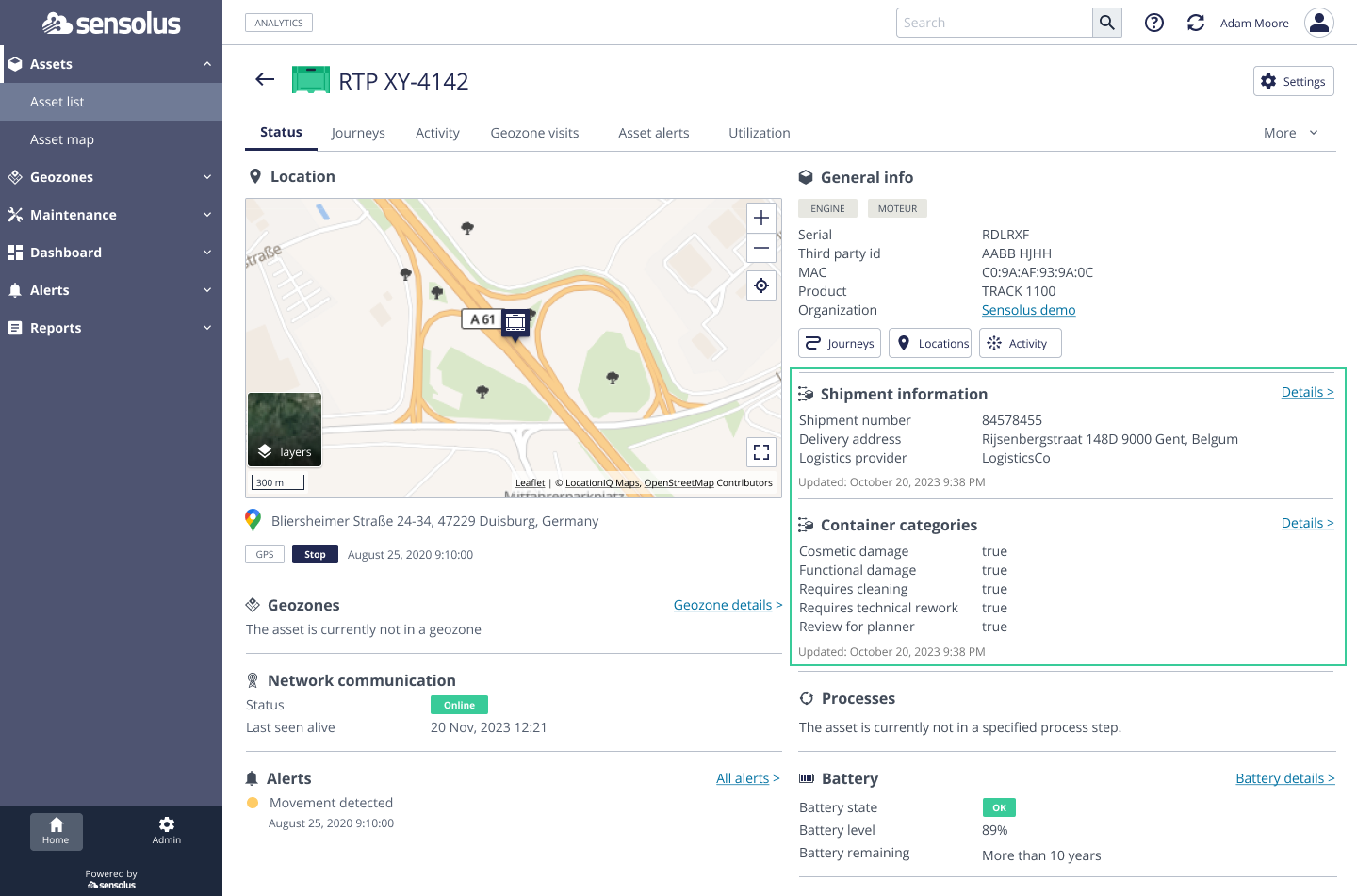
In order to update custom data for an asset on the platform, using the custom data channels you created, perform the following steps:
- Open the asset status page as described in this task.
- Click on the External Data tab:
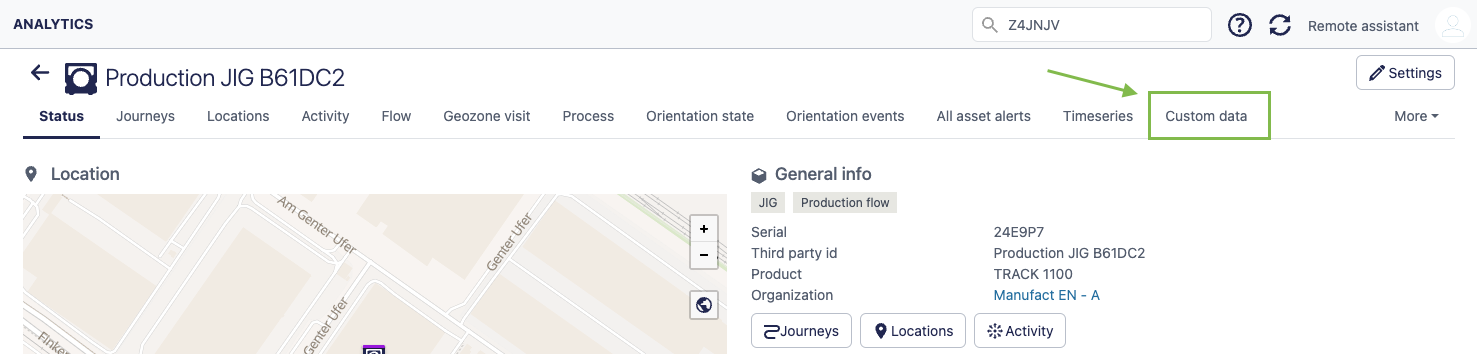
- Select which type of external data you want to update via the drop-down menu:
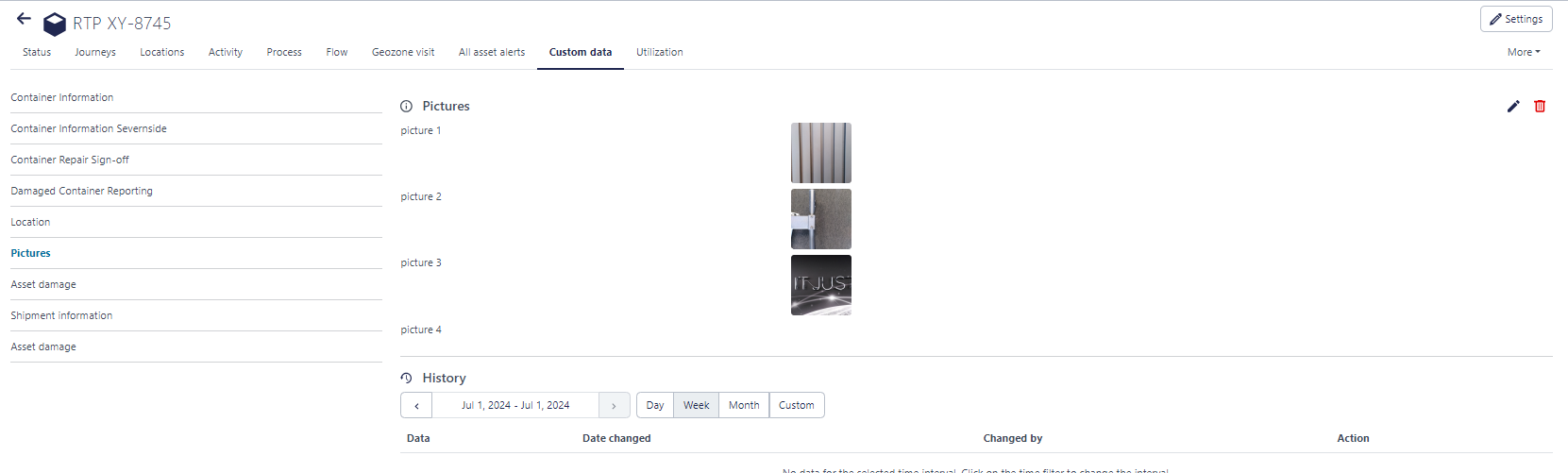
- Click the
 Edit button.
Edit button. - This opens a new window:
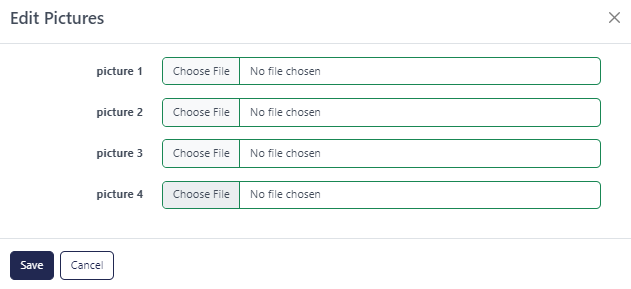
- Choose the new content and click Save to confirm.
You can see which platform user made changes to the business data by looking to the "Updated by" column. This contains the username of the person that made the changes to the custom data.
Updating or adding custom data can also be done via the Sensolus mobile app. To see how this works, visit the documentation on the mobile phone.
Consult the history of custom data
Custom data of an asset can be consulted via the asset status page on the web platform and via the mobile app.
The system keeps track of and stores each update to the data. The content and the time changed are logged so you can look back to what happened. On the mobile app the historical data is limited to the 10 most recent records over the last 12 months.
Use custom data as map filter
It is also possible to use the custom data to filter the assets that are visualized on maps and in lists on the platform. Combine it with other filters like the geographical location filters (geozone, country, …) to make it a powerful tool to monitor a dedicated set of assets. Example usage: see all containers that are inspected and currently need maintenance.