Custom data report
Explanation on how to create a report containing custom date of the trackers
Go to Home → Report → Create report and select the Custom data report type from the report overview bar.
The following screen appears:
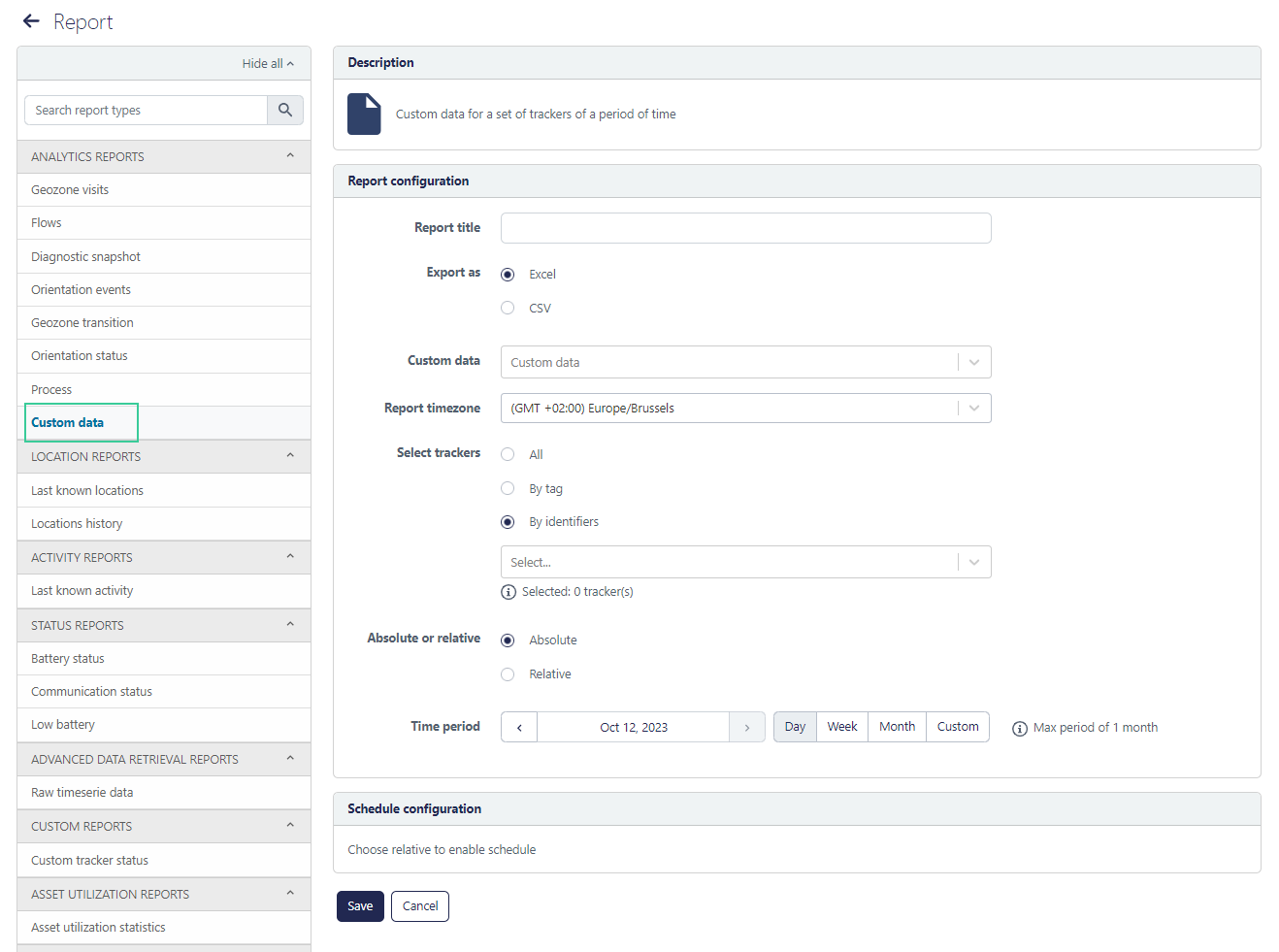
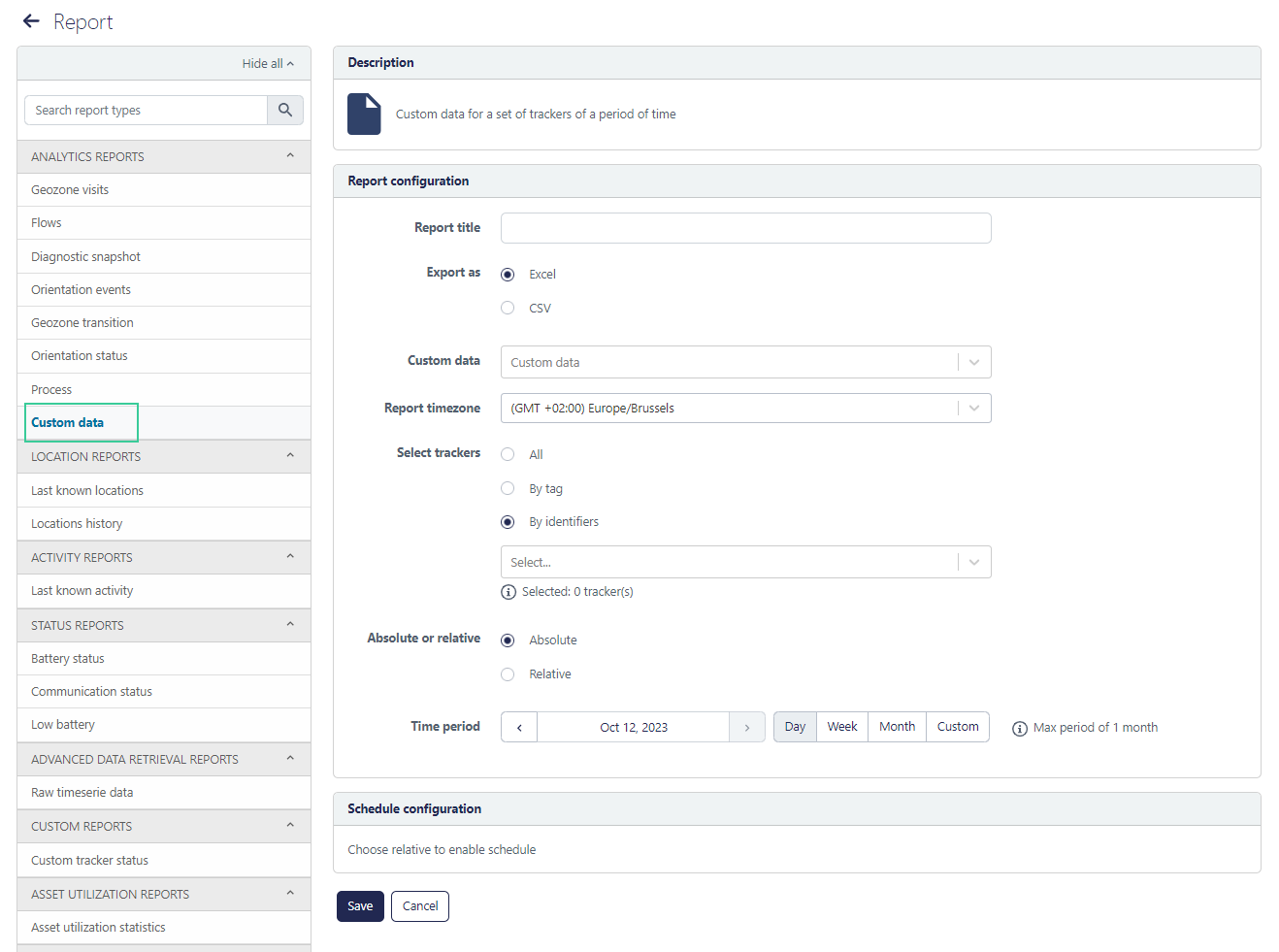
Fill or select the items in the following fields:
| Field | Description |
|---|---|
| Report title | Give a custom name to the report you will create. Give a meaningful way as this report can be send automatically to a selection of users (if you want) |
| Export as | Select to have the report in Excel or in .CSV format |
| Custom data | Select the custom data fields you want to export. |
| Report timezone | Select the timezone you want to use in the report. |
| Select trackers | Select all trackers or a set of tracker of which you want to know this information. |
| Absolute or relative | Select if you want to define the time period as an absolute period or a relative time period. Just click to see the difference between both. |
| Time period | Select the time period (maximum 1 month) of which you want to see which and how many maintenances are done. |
There after you can select the schedule configuration.
Don't forget to click 