Manually update custom data via the mobile app
Custom data can be updated via the Sensolus mobile app. We call this sometimes mobile forms.
Custom data can be updated via the mobile app or the sensolus platform. Updating via the mobile app is more user-friendly then via the platform. Updating custom data via the mobile phone is most often used as it is typically for people working in the field who need to sign off, add a picture or any other information about the tracker.
The created custom data channel is shown on the single asset status screen in the mobile app. Here you can also add, edit or delete the custom data. In addition, you can see the history log of the custom data.
Consult the data
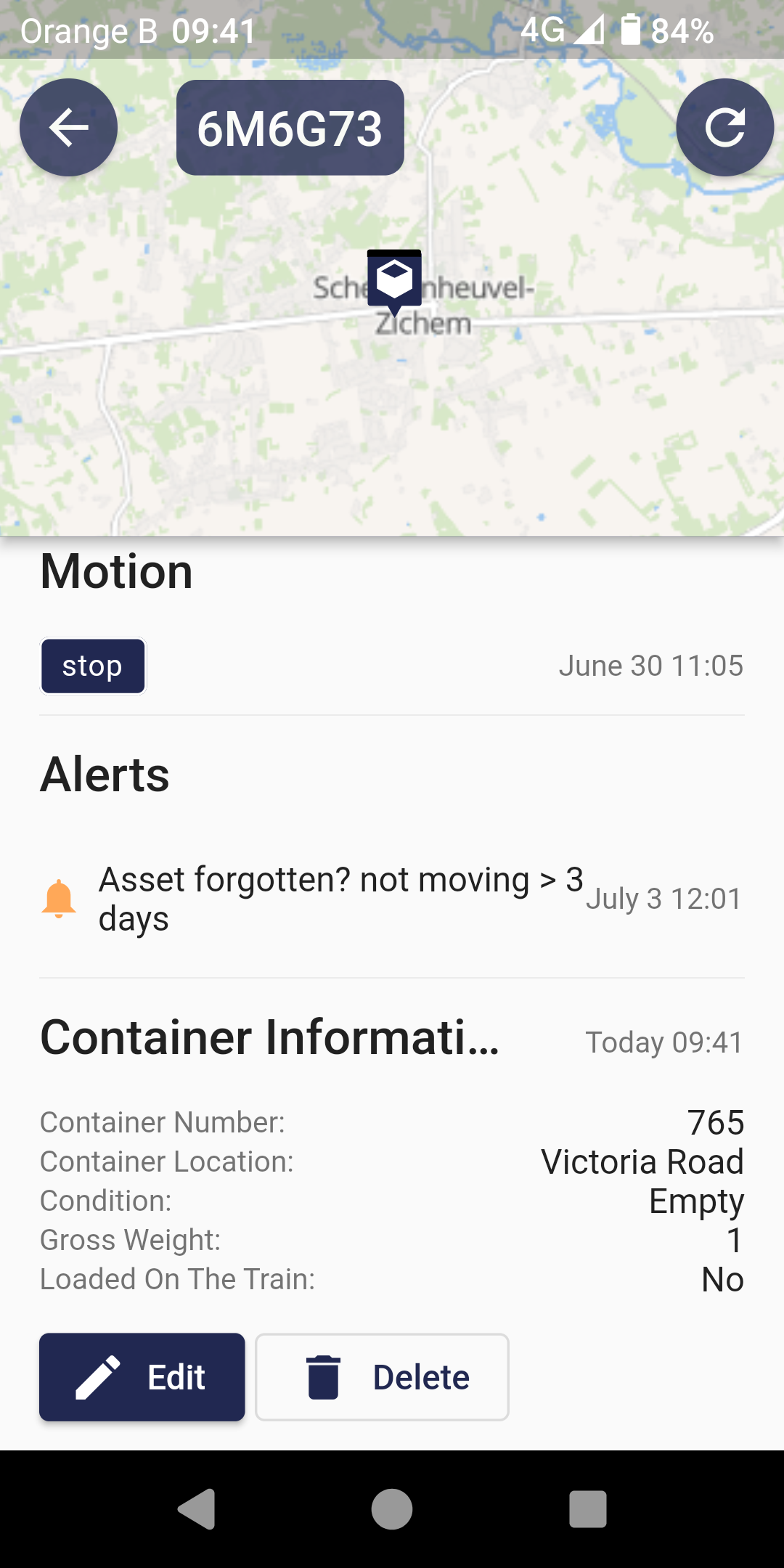
Edit the custom data
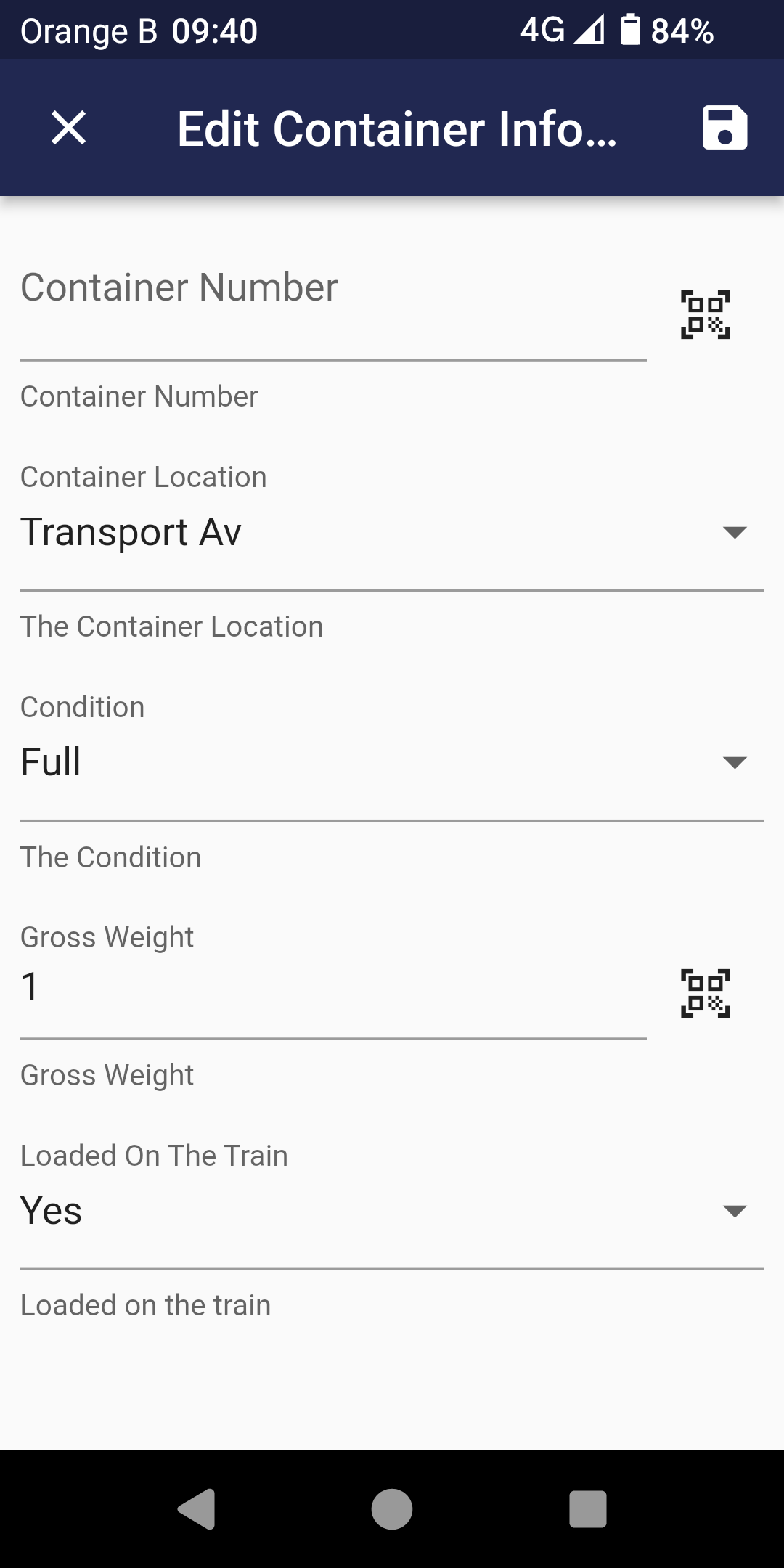
Edit the data and click the Save button on the top right to update the custom data
Delete the custom data
When clicking the Delete button you delete all the custom data as also the history of the custom data.
Look at the history and log of the custom data
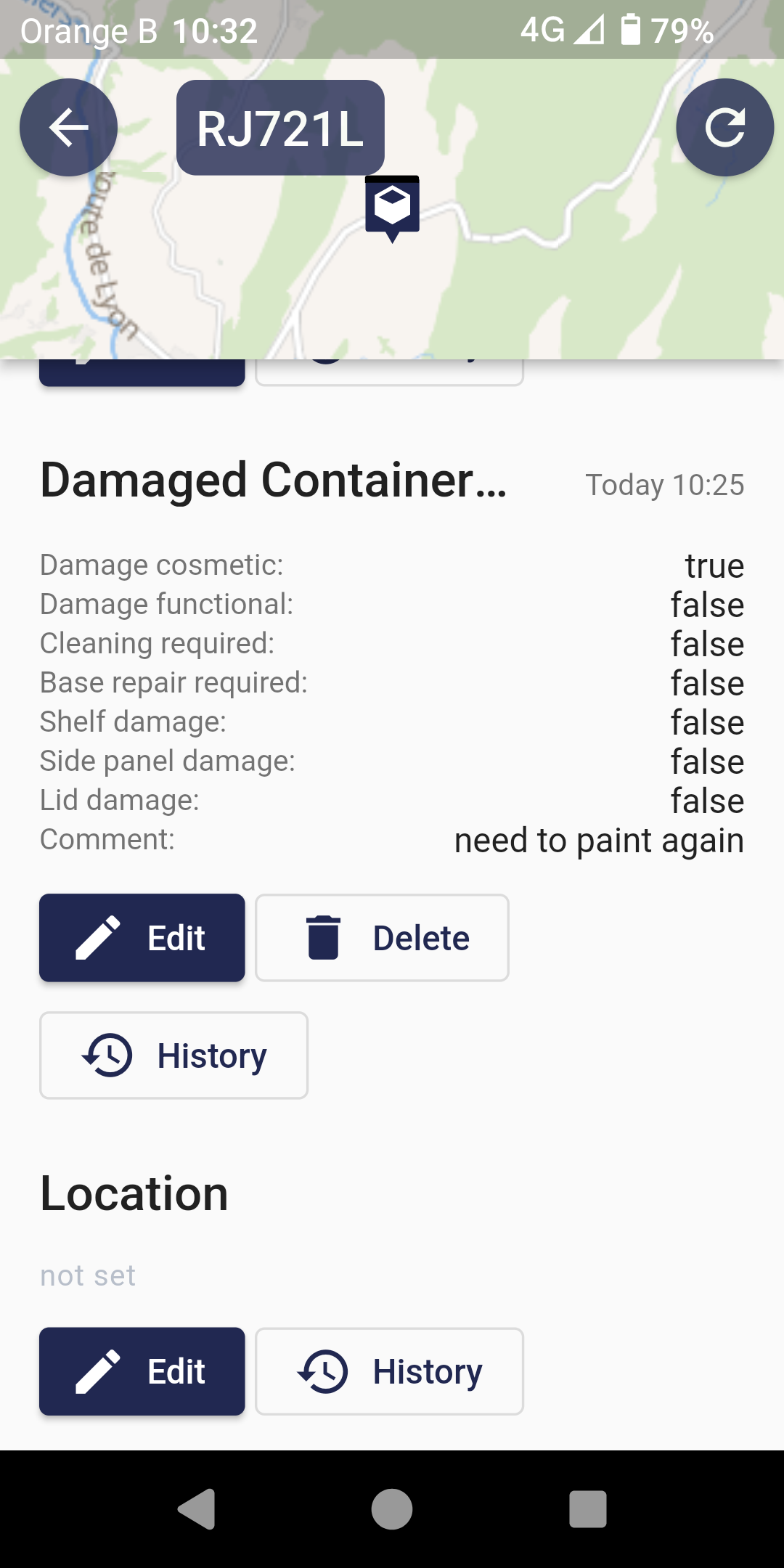
The system keeps track of, and stores each update to, the data. The content and the time changed are logged so you can look back to what happened. On the mobile app the historical data is limited to the 10 most recent records over the last 12 months. History contains the former data as the date and name of the person that changed the custom data.