April 4, 2023
Platform release 5.5.0
Improvement of asset locations view
The view on the locations of a single asset has been improved. You can access this view via Home → Asset list → Select single asset and select ‘Locations’ tab.
-
The trigger (start, stop, exit, moving,..) and technical source of a location update are shown for each location record, in a consistent way. Before, users had to click individual rows to see these details.
When the source of a location update is a BLE geobeacon or BLE zone anchor, the name of the infrastructure is shown:
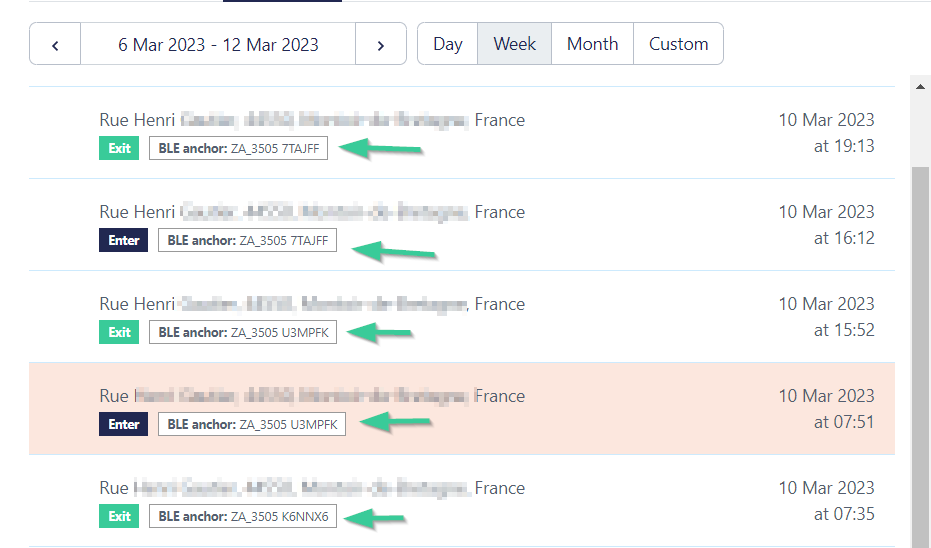
To simplify the configuration management, the option ‘show geobeacon/BLE anchor name in the journey time line’ has been removed. Use the locations view to see details about zone anchors.
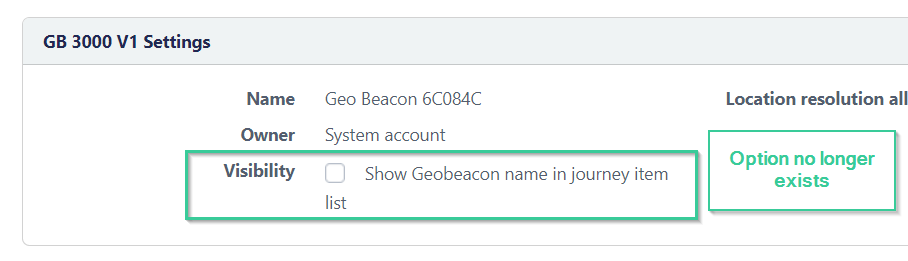
-
Start and finish flag icons are removed from the locations view, because they were confusing with the Journeys view, and didn't provide useful information in the individual locations context.
-
Address lines are now kept on a single line and without any text placed in bold. Previously, address lines were split in multiple rows to emphasize the street and house number. However, because the address formats differ a lot between countries, this often resulted in odd-looking addresses where the first row was just a house number in bold.
New bulk operation: add asset icon in bulk
Next to tracker fields tags, decorator color, visibility filters and 3rd party data it is now also possible to change the asset icon in bulk.
This can be done by organization admins and partners via Admin>Trackers and sensors>Bulk operations and select ‘change tracker fields’ in the second step.
Linked sensors visible in tracker configuration tab
The linked sensors are now also shown in the track configuration tab:
New API call: get geozone asset counts
An extra endpoint is created to get the current asset count in the “Get geozone by id” API call (in GET api/v2/geozone/{geozoneid/assetcount) to make it possible to access the stock information per geozone over API.
Default API key for newly created organizations
When partners create a new organization, an intervention from Sensolus support was needed to create an API key. This was a bit tedious. From now on, when a new organization is created, automatically an API key (with max. number of calls per month = 5000) is available.