May 5, 2025
Release notes of platform release 5.6.14
Better dialog to configure saved views
In the previous release, saved views were introduced - with still some work to do. With this release, we've worked on the experience to configure a saved view:
The dialog window now clearly displays which settings are stored as part of the saved view. This is indicated using different tabs: list columns, map left-side panel, map layers and filters.
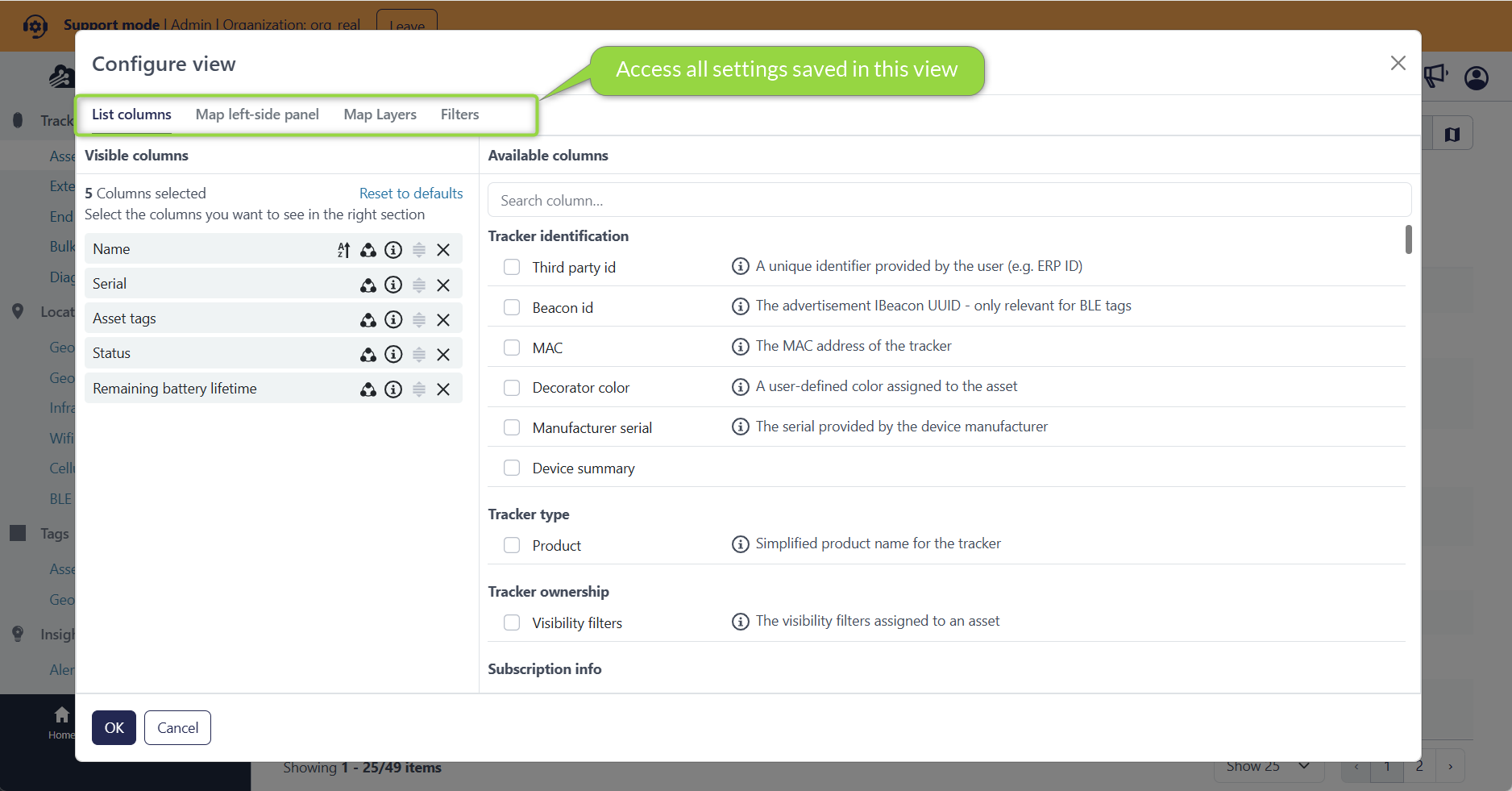
This also means that map layer configuration button is no longer available inside of the map component (because it is now configurable from within the view).
Upload and view photos of an individual asset
Asset photos are now available for all assets. This is a special asset field, intended to contain photographs of the individual asset. Up to 5 photos per asset can be uploaded. Photos are first shown as smaller thumbnails, but you can click on them to enlarge to larger size.
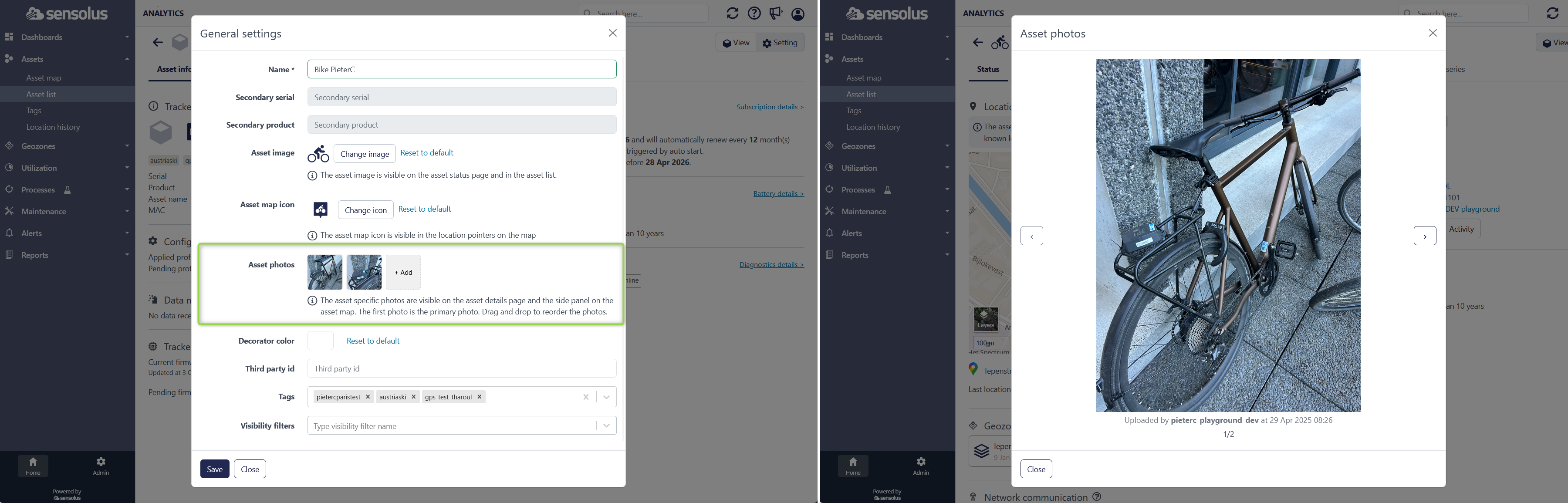
The 'image upload' of the mobile app will soon also be adapted, so that the uploaded photos are stored in the 'asset photos' field.
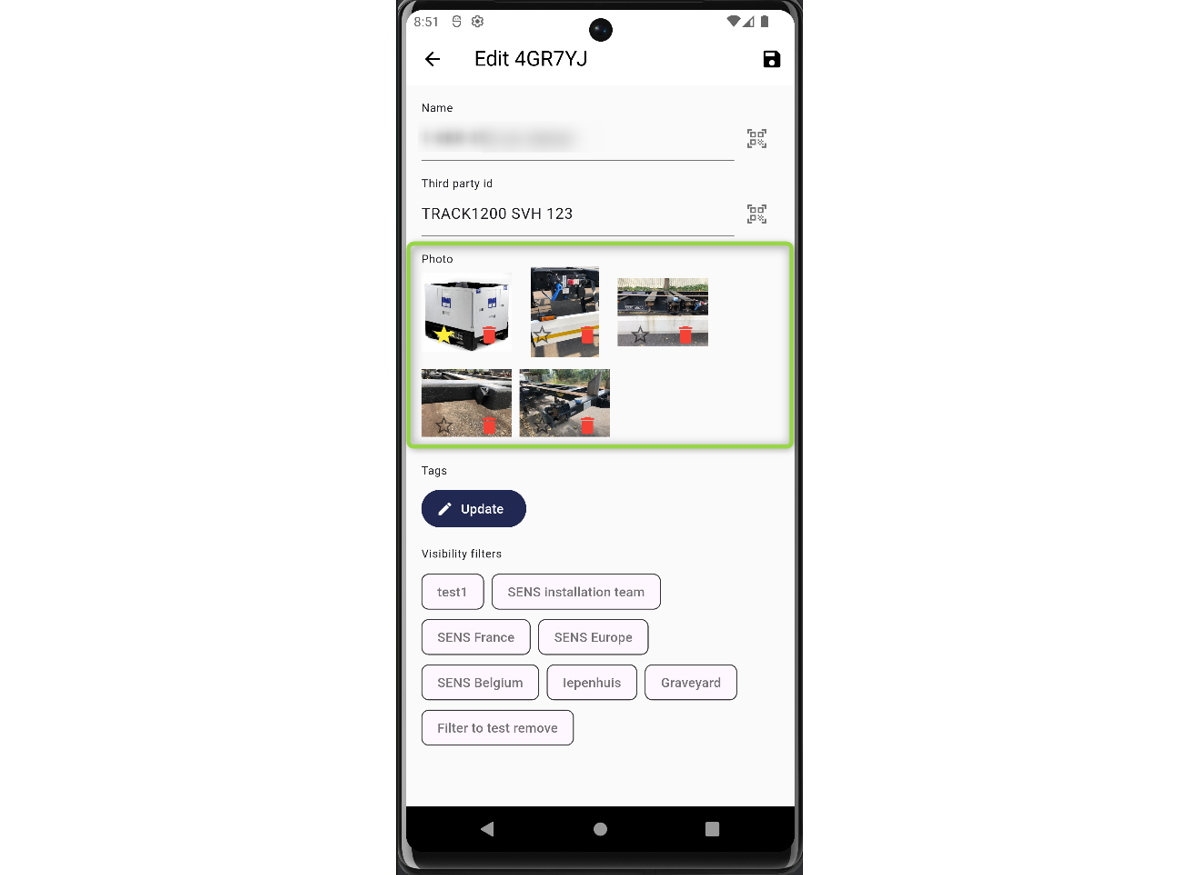
Asset photos can also be interacted with using the API.
- GET /api/v2/devices/{serial}/photos
- POST /api/v2/devices/{serial}/photos
- GET /api/v2/devices/{serial}/photos/{index}
- DELETE /api/v2/devices/{serial}/photos/{index}
Migrating images to asset photos
Asset photos should not to be confused with the 'asset image':
- Asset photos: multiple large-size photos of the individual asset, only shown on individual asset pages.
- Asset image: a small-sized illustration that represents the type of asset. It can be shown in assets lists. It is mainly used when there is no suitable icon available to clearly indicate the type of asset to end-users.
You may have existing assets in your organization where the 'asset image' field currently contains an individual photo. You can migrate these photographs to the new 'asset photos' field using the new bulk operation 'Copy asset images to photos'.
This bulk operation can also be used to copy photos from a 'custom data' field of the type pictures..
Map pointers: Alert status, movement status and network location
Map pointers will now display additional contextual information:
- Alert indicator: A bell will be shown in upper-left corner. The color reflects the alert severity.
- Movement indicator: If the asset is moving (last location was a START, ON THE MOVE or EXIT event), this is now indicated by a green 'play' badge in the upper-right corner)
- Network location: If last location is of the type 'network location', a blue circle is shown on the bottom part of the pointer.
Improved asset icon selection screen.
Over the coming months, we want to increase the amount of icons in the standard asset icon library. To prepare for that already, the dialog window to select an asset icon has been improved:
- Better text search: asset icons now have keywords with language support.
- Icons are shown larger, making them more readable
- Added a hint that users can request a specific icon by mailing to iconrequest@sensolus.com.
Mobile app: more search capabilities
Added the ability to search on more fields in the mobile app:
- Online status
- Last seen alive
- Last activity state
- Last activity timestamp
- Last location timestamp
- Custom data fields
Easier configuration of custom data fields.
An editor for custom data fields has been added to the web platform. Up until now, the only way to create / edit custom data channels, was by editing the definition in JSON format.
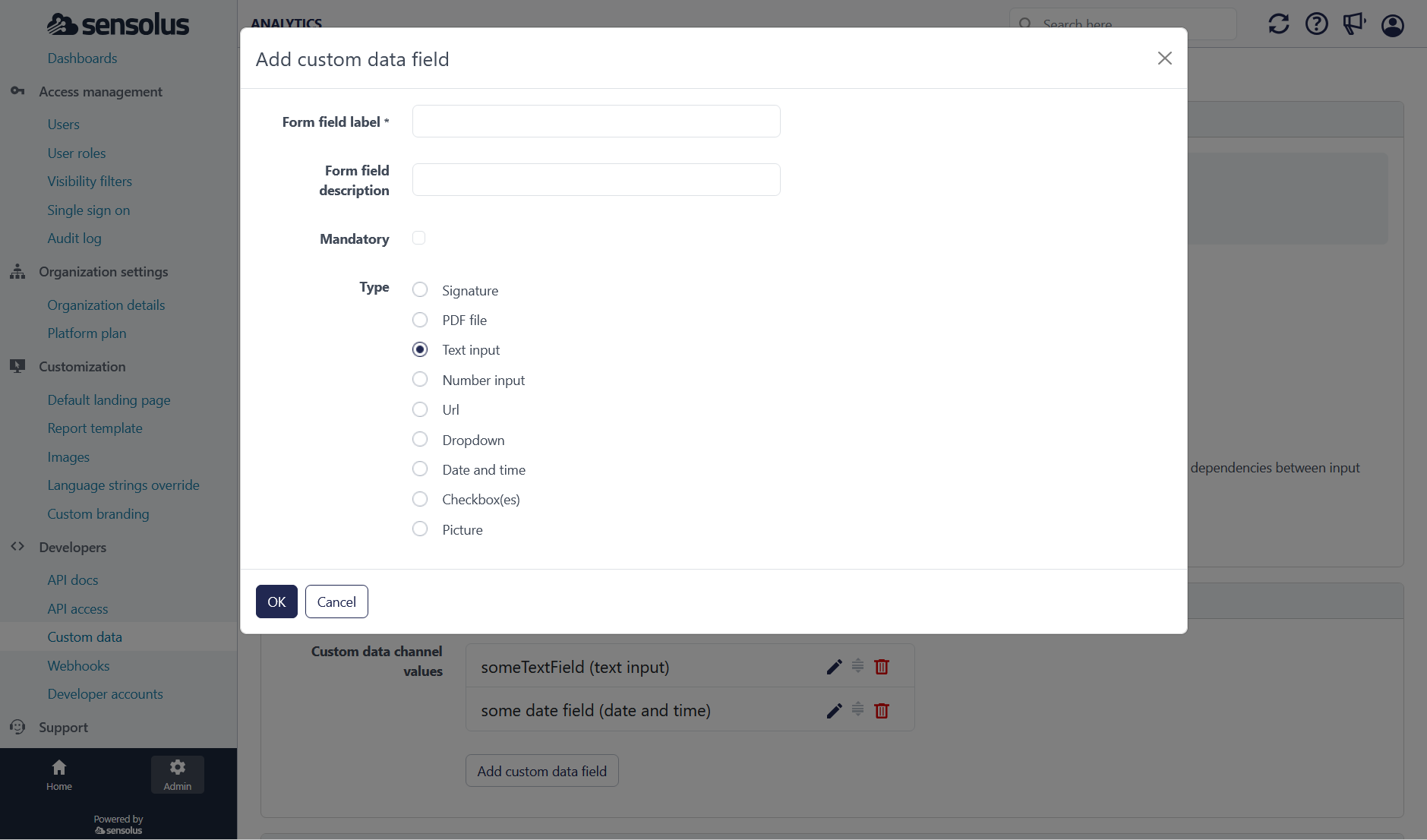
API extension: include advertised geobeacon serial number in device data
Zone anchors (ZA3505 / ZA3510) can be configured to also implement a geobeacon role. In practice, this then means that a virtual serial number value is advertised over BLE. Up until this release, this virtual serial number was only visible in the user interface. With this release, this field is now also present in the API response for the infrastructure devices (GET /api/v2/devices and similar methods).
Process engine: Conditions on combined states
The process engine (lab feature) can now properly deal with conditions on different types of states (for example, defining a condition on a location state and orientation state). This required some internal refactoring on how the events are processed.
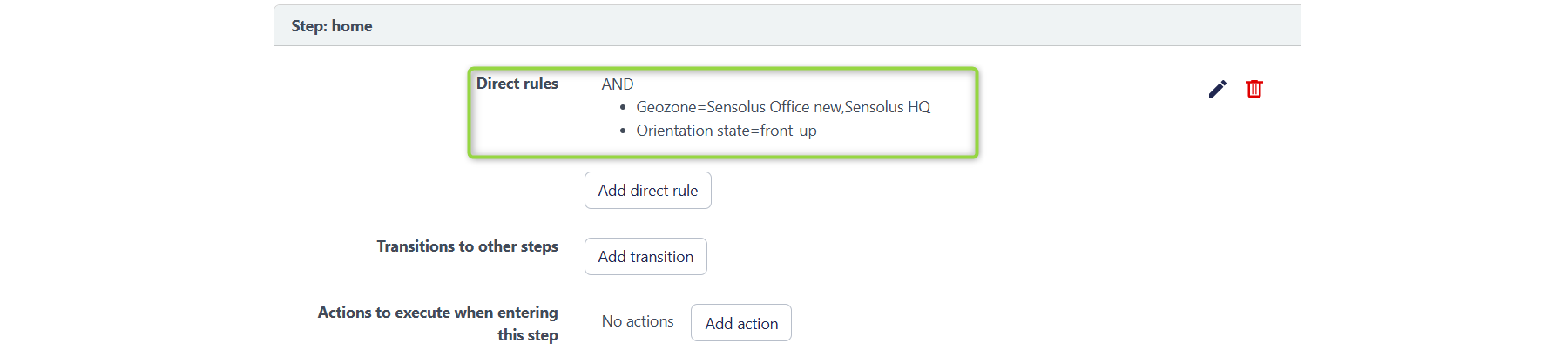
Process engine: Exclusive processes
Devices can be assigned to multiple process (this has always been implemented). Sometimes, in reality, an asset is used in one or another distinct process, but can never be in multiple processes at once.
So far, the only solution to model this behavior, was to create 1 big process, thus ensuring that the asset is just in one step of any process. With this release, we are adding the option on processes to become exclusive. This involves marking a process as 'exclusive' and defining specific rules when the asset can enter specific process step (switching from active process).
Additional technical columns on assets / device lists
Added a set of additional columns with deep technical information. This is mostly for providing technical support and understanding tracker communication - just listed here for reference.
- lastECL mode: ECL0 = good reception; ECL1 is worse, and ECL2 is worst. Can help understanding why FOTA is not happening.
- lastLTEMode: will be used to store last cellular mode used: LTE-M or NB-IOT or 4G.
- lastMessageType: last message type of the tracker received by platform.
- lastPowerClass: will be used to indicate modem power saving mode on TRACK11XX with firmware 2.9